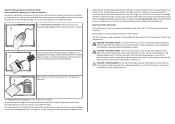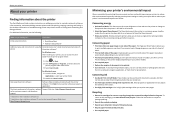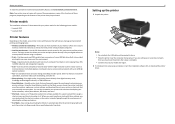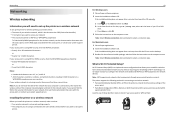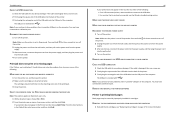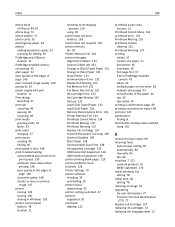Lexmark S515 Support Question
Find answers below for this question about Lexmark S515.Need a Lexmark S515 manual? We have 2 online manuals for this item!
Question posted by stephanie819 on April 24th, 2015
Printer Won't Print!
Current Answers
Answer #1: Posted by freginold on May 22nd, 2015 6:01 PM
- Wrong IP address in the print driver
- Wrong print driver
- Bad network connection
- Printer is out of paper/toner
- Printer has a paper jam or a door open
- There is a corrupted print job stuck in the queue holding everything else up
Check the print queue to be sure there are no stuck jobs (if there are, cancel them). Check the printer to be sure it has paper, has toner, and there are no error messages or error lights. Verify that the IP address on the printer's config page matches the IP address in the print driver properties. If it still won't print, reboot both your computer and the printer, and if that doesn't work, uninstall and reinstall your print driver.
Related Lexmark S515 Manual Pages
Similar Questions
my printer suddenly stopped recognizing/printing color objects/texts. Is that a configuration proble...