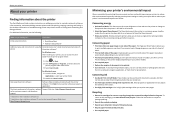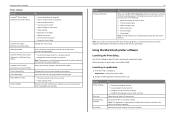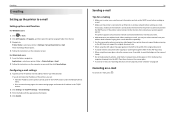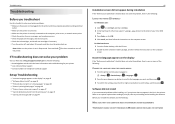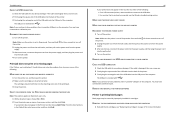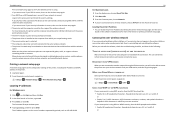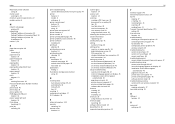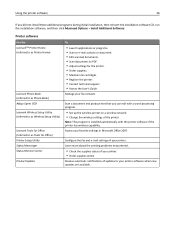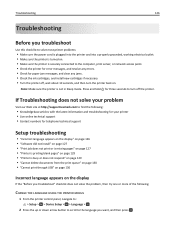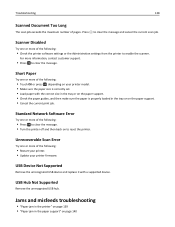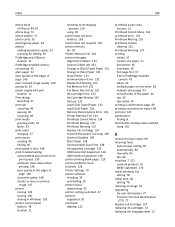Lexmark S515 Support and Manuals
Get Help and Manuals for this Lexmark item

View All Support Options Below
Free Lexmark S515 manuals!
Problems with Lexmark S515?
Ask a Question
Free Lexmark S515 manuals!
Problems with Lexmark S515?
Ask a Question
Most Recent Lexmark S515 Questions
How To Remove The Print Head From Lexmark S515
how to remove the printer head from Lexmark s515.
how to remove the printer head from Lexmark s515.
(Posted by Anonymous-172186 1 year ago)
Paper Feed Problems
Paper does not always feed from paper tray. You can hear to rollers moving, but the paper does not f...
Paper does not always feed from paper tray. You can hear to rollers moving, but the paper does not f...
(Posted by royinterrante 3 years ago)
Printer Won't Print!
My printer won't print any color. What to do?
My printer won't print any color. What to do?
(Posted by stephanie819 8 years ago)
My Lexmark S515 Scanner Will Not Work
(Posted by lidfilipe 9 years ago)
Lexmark S515 Videos
Popular Lexmark S515 Manual Pages
Lexmark S515 Reviews
We have not received any reviews for Lexmark yet.