Lexmark X1160 Support and Manuals
Get Help and Manuals for this Lexmark item
This item is in your list!

View All Support Options Below
Free Lexmark X1160 manuals!
Problems with Lexmark X1160?
Ask a Question
Free Lexmark X1160 manuals!
Problems with Lexmark X1160?
Ask a Question
Most Recent Lexmark X1160 Questions
Just Been Given A Used Lexmark X1160. No Manual. Can't See Where Power Plug Fits
(Posted by acooley510 11 years ago)
Popular Lexmark X1160 Manual Pages
Setup Sheet - Page 1


... supply cord or telephone, during a lightning storm. Connect the power supply. http://support.lexmark.com/ 3 Call us at (859) 825-3000. Lift the scanner unit.
Make sure the power light is near the product and easily accessible. • Refer service or repairs, other than those described in the user documentation, to your computer on .
Turn...
User's Guide - Page 3


...parts of the All-In-One 1 Using the control panel 2
Understanding the software 3
Using the Lexmark All-In-One Center 3 Using Print Properties 6 Using the Lexmark Solution Center 8 Using the Lexmark Photo Editor 9
Using the All-In-One 10
Printing 10 Scanning 13 Copying 14 Faxing 16
Maintenance 17
Replacing the print cartridges 17
Troubleshooting 19
Troubleshooting checklist 19 Setup...
User's Guide - Page 5


...-In-One
Paper guide
Slide next to paper to ensure proper feeding. Understanding the parts of the buttons).
Paper exit tray
Extend to access the print cartridges.
1 Paper support
Lift to load paper into the All-In-One.
If problems occur during the setup process, see page 2 for details about the All-In-One
Setting up the All...
User's Guide - Page 9


...View the software version and copyright information
For more information about the Lexmark Solution Center, see page 4.
Choose from a variety of three sections.
Print a Copy... Select from these topics:
• Maintain or fix quality problems • Troubleshoot All-In-One problems • Device status and ink levels • More printing ideas and how to view all settings. Note...
User's Guide - Page 11


... parts of the paper you want to the Quality Options, Layout Options, and Printing Status Options settings. From this when you are using .
For more information on these settings, right-click a setting on the screen, and then select the What's This?
Customize how the All-In-One prints several copies of the Print Properties software: Quality/Copies, Paper Setup...
User's Guide - Page 12


...Printer Status tab displays.
Troubleshooting
• Learn tips about the current status. • Solve All-In-One problems.
Maintenance
• Install a new print cartridge. Note: Wait until scanning is a valuable information resource. Using the Lexmark Solution Center
The Lexmark X1100 Series Solution Center is complete before installing new cartridges.
• View shopping options...
User's Guide - Page 13


... corner of the Printing Status window and turn printing voice notification on the World Wide Web.
• Change the appearance of the screen. From this tab: Contact Information
Advanced
You can:
• Learn how to edit graphics.
To open the Lexmark Photo Editor, click Start Programs Lexmark X1100 Series Lexmark Photo Editor. The Lexmark Photo Editor displays...
User's Guide - Page 16
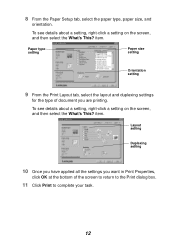
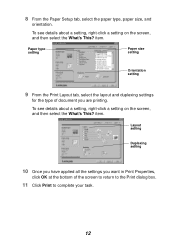
....
12 item.
To see details about a setting, right-click a setting on the screen, and then select the What's This?
Layout setting
Duplexing setting
10 Once you have applied all the settings you want in Print Properties,
click OK at the bottom of document you are printing. To see details about a setting, right-click a setting on the screen, and then select...
User's Guide - Page 21


... the stickers and
transparent tape from the bottom of them.
5 If you install new or replacement print cartridges, remove the used cartridges.
1 Make sure the All-In-One is busy.
3 Squeeze the tabs on . 2 Lift the scanner unit until the scanner support keeps it open. Store them in an air-tight container or
dispose of the...
User's Guide - Page 23


... in the left carrier? Is the black print cartridge secure in the right carrier, if you install the printer software correctly? Did you installed both the computer and All-In-One on?
For help accessing the Lexmark Solution Center, see page 26.
19 Troubleshooting
This section helps you solve problems you may have with the All-In-One...
User's Guide - Page 25


... then
reinstall the software. Windows XP users, click Start to the setup documentation.
3 Restart the computer. When I insert the All-In-One software CD, nothing happens
From the Desktop, double-click the My Computer icon, and then double-click the CD-ROM drive icon. Installation appears incomplete
The software may not be installed properly. For help installing print cartridges, refer to...
User's Guide - Page 26


... are too low, you are using Windows 2000 or Windows XP, select the Hardware tab, and then click Device Manager.
4 Look for the Other Devices category. Try lowering the scanning resolution. Print is set on
Normal or Quick Print. If you
may be able to the setup documentation.
Printing troubleshooting
All-In-One prints slowly 1 Close all programs not in...
User's Guide - Page 27


... the paper. For help , see page 10.
3 Make sure you are not smooth 1 Adjust the Quality/Speed setting in graphics or solid black areas
Clean the print cartridge nozzles.
Going long periods without using Normal.
3 Open the Lexmark Solution Center. All-In-One has a paper jam 1 Follow the instructions on the screen for clearing the paper...
User's Guide - Page 33


... paper 10
H
hardware setup software setup 1
How To tab 8
I
I Want To change quality settings 6 change speed settings 6 print a banner 6 print a photo 6 print a poster 6 print an envelope 6 print on both sides of the paper 6 see more printing ideas 6
I Want To menu 6 ink cartridges
viewing ink levels of 8 ink levels
viewing 8 inkjet paper 10 iron-on transfers 10
printing 6
L
labels 10 Lexmark All...
User's Guide - Page 34


section 5 Print a Copy...section 5
voice notification turning on the glass 13
settings, saving for future use 7
setup 1 setup troubleshooting 20 software
reinstalling 26 removing 26 sound, see voice notification Status tab 8
T
top cover 1 transparencies 10 troubleshooting
copying problems 24 faxing problems 24 scanning problems 24 setup problems 20 troubleshooting checklist 19 Troubleshooting tab...
Lexmark X1160 Reviews
Do you have an experience with the Lexmark X1160 that you would like to share?
Earn 750 points for your review!
We have not received any reviews for Lexmark yet.
Earn 750 points for your review!
