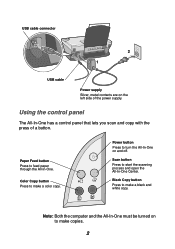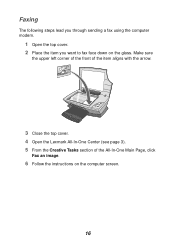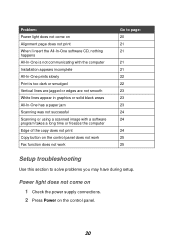Lexmark X1160 Support Question
Find answers below for this question about Lexmark X1160.Need a Lexmark X1160 manual? We have 2 online manuals for this item!
Question posted by acooley510 on February 23rd, 2013
Just Been Given A Used Lexmark X1160. No Manual. Can't See Where Power Plug Fits
Current Answers
Answer #1: Posted by tintinb on February 28th, 2013 2:05 AM
http://www.helpowl.com/manuals/Lexmark/X1160/160753
You can print the manual on a paper as a hardcopy or burn the files on a CD/DVD media for online backup.
If you have more questions, please don't hesitate to ask here at HelpOwl. Experts here are always willing to answer your questions to the best of our knowledge and expertise.
Regards,
Tintin
Related Lexmark X1160 Manual Pages
Similar Questions
Can you tell me what the part or model number of the power plug in supply for this printer