Lexmark X5130 Support and Manuals
Get Help and Manuals for this Lexmark item
This item is in your list!

View All Support Options Below
Free Lexmark X5130 manuals!
Problems with Lexmark X5130?
Ask a Question
Free Lexmark X5130 manuals!
Problems with Lexmark X5130?
Ask a Question
Most Recent Lexmark X5130 Questions
Have A Jammed Scanner: Message Says: Ontgrendel Scanner.kies Aan/uit What To
Printer dial shows message as above.
Printer dial shows message as above.
(Posted by sjair 9 years ago)
Popular Lexmark X5130 Manual Pages
X5150 All-In-One Series User's Guide - Page 5
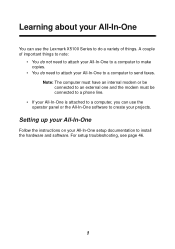
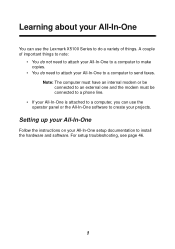
... a phone line.
• If your All-In-One is attached to a computer, you can use the operator panel or the All-In-One software to create your All-In-One setup documentation to send faxes. For setup troubleshooting, see page 46.
1
Setting up your All-In-One
Follow the instructions on your projects. A couple of things.
X5150 All-In-One Series User's Guide - Page 6
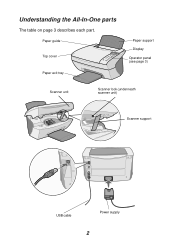
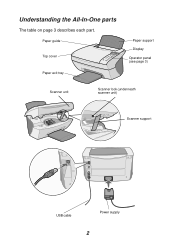
Understanding the All-In-One parts
The table on page 3 describes each part. Paper guide Top cover
Paper exit tray
Paper support
Display
Operator panel (see page 3)
Scanner unit
Scanner lock (underneath scanner unit)
Scanner support
USB cable
Power supply
2
X5150 All-In-One Series User's Guide - Page 16
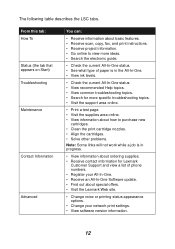
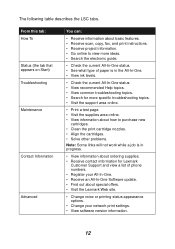
.... • Align the cartridges. • Solve other problems.
Note: Some links will not work while a job is in progress.
• View information about ordering supplies. • Receive contact information for Lexmark
Customer Support and view a list of phone numbers. • Register your All-In-One. • Receive an All-In-One Software update. • Find out...
X5150 All-In-One Series User's Guide - Page 17
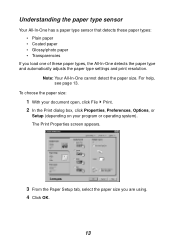
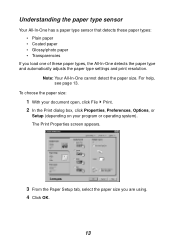
... types, the All-In-One detects the paper type and automatically adjusts the paper type settings and print resolution.
To choose the paper size:
1 With your document open, click File...dialog box, click Properties, Preferences, Options, or
Setup (depending on your program or operating system). The Print Properties screen appears.
3 From the Paper Setup tab, select the paper size you load one of...
X5150 All-In-One Series User's Guide - Page 49
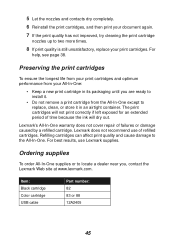
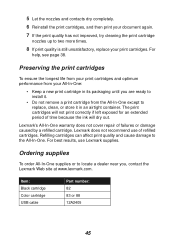
...-One supplies or to the All-In-One. Lexmark's All-In-One warranty does not cover repair of time because the ink will not print correctly if left exposed for an extended period of failures or damage caused by a refilled cartridge.
Item: Black cartridge Color cartridge USB cable
Part number: 82 83 or 88 12A2405
45 Refilling...
X5150 All-In-One Series User's Guide - Page 50
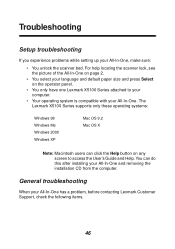
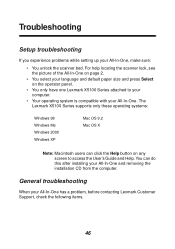
... the User's Guide and Help. Troubleshooting
Setup troubleshooting
If you experience problems while setting up your All-In-One. The Lexmark X5100 Series supports only these operating systems:
Windows 98 Windows Me Windows 2000 Windows XP
Mac OS 9.2 Mac OS X
Note: Macintosh users can do this after installing your All-In-One has a problem, before contacting Lexmark Customer Support, check the...
X5150 All-In-One Series User's Guide - Page 52
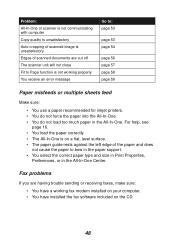
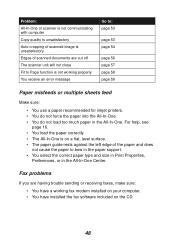
... Properties,
Preferences, or in the All-In-One. Fax problems
If you are having trouble sending or receiving faxes, make sure: • You have a working fax modem installed on your computer. • You have installed the fax software included on a flat, level surface. • The paper guide rests against the left edge of scanned documents are...
X5150 All-In-One Series User's Guide - Page 53
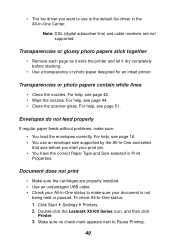
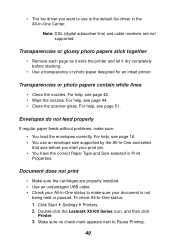
... are properly installed. •...problems, make sure your document is the default fax driver in Print Properties. To check All-In-One status: 1 Click Start Settings Printers. 2 Double-click the Lexmark...driver you start your print job. • You have the correct Paper Type and Size selected in the All-In-One Center. Document does not print
• Make sure the cartridges are not supported...
X5150 All-In-One Series User's Guide - Page 56


...; Use a different color setting. • Use a different brand of paper. For help , see page 11. To check the ink levels from the Lexmark Solution Center, see page 44. • An ink cartridge may be out of the arrow buttons: -
To check the ink level in the black cartridge choose Black Ink. - To check the ink levels from the operator...
X5150 All-In-One Series User's Guide - Page 57
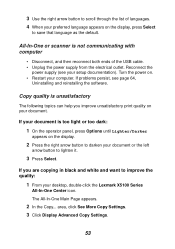
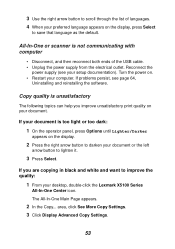
... both ends of languages. 4 When your setup documentation). Turn the power on the display....problems persist, see your preferred language appears on your desktop, double-click the Lexmark X5100 Series
All-In-One Center icon.
area, click See More Copy Settings. 3 Click Display Advanced Copy Settings.
53 Reconnect the
power supply (see page 64,
Uninstalling and reinstalling the software...
X5150 All-In-One Series User's Guide - Page 60
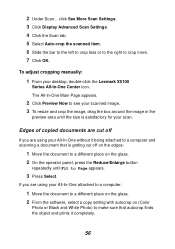
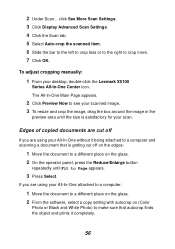
...different place on the glass. 2 From the software, select a copy setting with autocrop on the glass. 2 On ...Settings. 4 Click the Scan tab. 5 Select Auto-crop the scanned item. 6 Slide the bar to the left to crop less or to the right to make sure that is satisfactory for your desktop, double-click the Lexmark X5100
Series All-In-One Center icon.
2 Under Scan...
To adjust cropping manually...
X5150 All-In-One Series User's Guide - Page 65
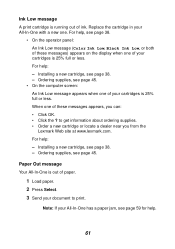
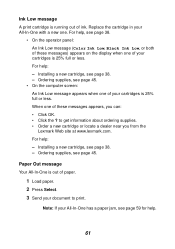
... All-In-One has a paper jam, see page 45.
• On the computer screen: An Ink Low message appears when one . Installing a new cartridge, see page 38. - Paper Out message Your All-In-One is out of your cartridges is 25% full or less. Note: If your document to get information about ordering supplies...
X5150 All-In-One Series User's Guide - Page 67
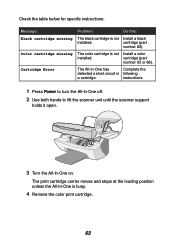
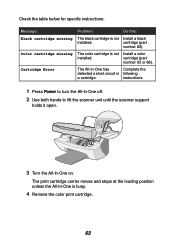
... table below for specific instructions:
Message: Black cartridge missing
Color cartridge missing
Cartridge Error
Problem:
Do this:
The black cartridge is not Install a black
installed. cartridge (part
number 83 or 88).
cartridge (part
number 82).
instructions.
1 Press Power to turn the All-In-One off.
2 Use both hands to lift the scanner unit until the scanner support
holds it...
X5150 All-In-One Series User's Guide - Page 69


... Series CD. 5 Follow the instructions on the left side of the screen. • Go to http://support.lexmark.com/ for help sources
If the preceding solutions do not solve the problem with your All-In-One: • Refer to the Lexmark Solution Center software for more troubleshooting information: 1 Click Start Programs Lexmark X5100 Series Lexmark X5100 Series Solution Center...
X5150 All-In-One Series User's Guide - Page 72
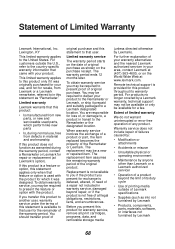
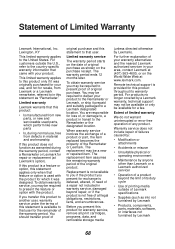
...under the terms of Lexmark specifications
• Supplies (such as "Remarketer." This limited warranty applies to this product:
• Is manufactured from new parts, or new and serviceable used with the product. To obtain warranty service you may be required to in this statement as ink) not furnished by Lexmark
• Products, components, parts, materials, software, or interfaces not...
Lexmark X5130 Reviews
Do you have an experience with the Lexmark X5130 that you would like to share?
Earn 750 points for your review!
We have not received any reviews for Lexmark yet.
Earn 750 points for your review!
