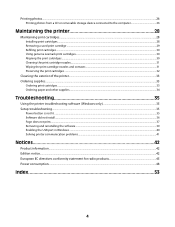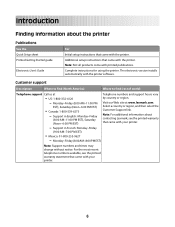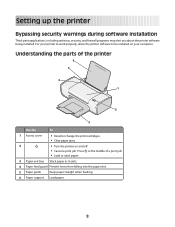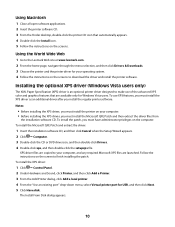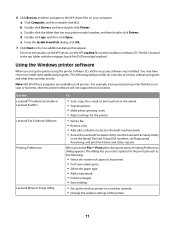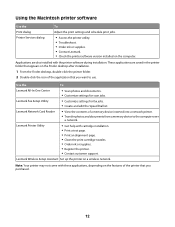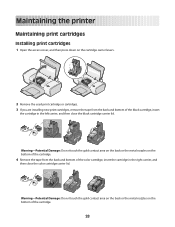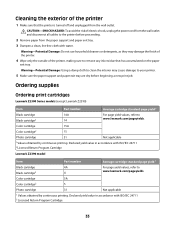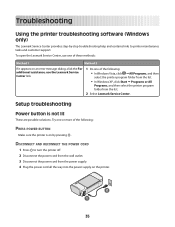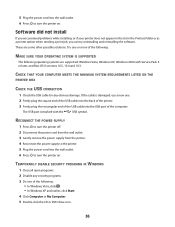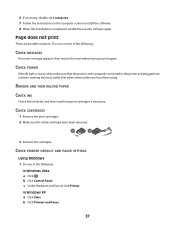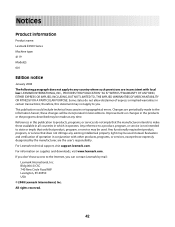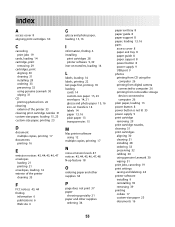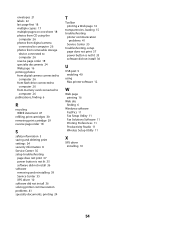Lexmark Z2300 Support and Manuals
Get Help and Manuals for this Lexmark item

View All Support Options Below
Free Lexmark Z2300 manuals!
Problems with Lexmark Z2300?
Ask a Question
Free Lexmark Z2300 manuals!
Problems with Lexmark Z2300?
Ask a Question
Most Recent Lexmark Z2300 Questions
How Do You Make The Print Darker? When I Printed It Was Very Light And Unreadabl
(Posted by jordanjohnson100 11 years ago)
If I Lost My Cd-rom Disk To Re Download The Software How Do I Get One
(Posted by narguello73 11 years ago)
Popular Lexmark Z2300 Manual Pages
Lexmark Z2300 Reviews
We have not received any reviews for Lexmark yet.