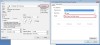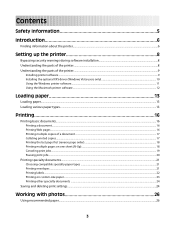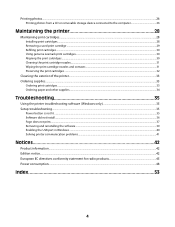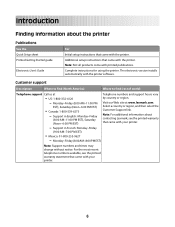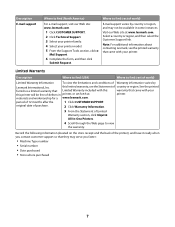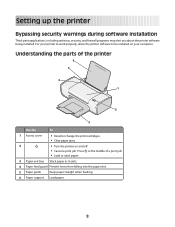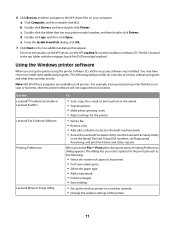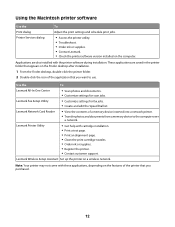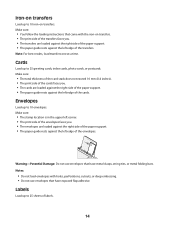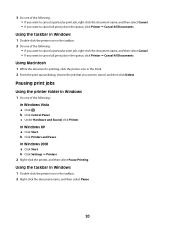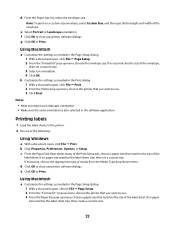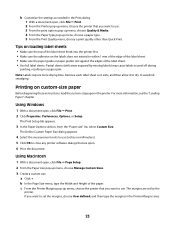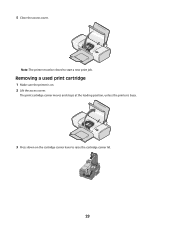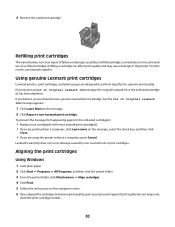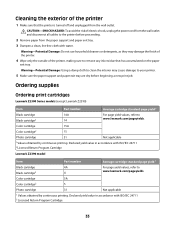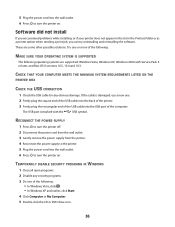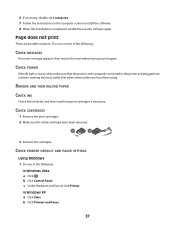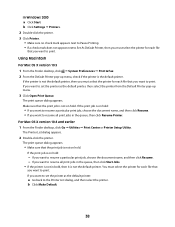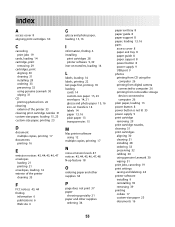Lexmark Z2300 Support Question
Find answers below for this question about Lexmark Z2300.Need a Lexmark Z2300 manual? We have 1 online manual for this item!
Question posted by jordanjohnson100 on April 18th, 2013
How Do You Make The Print Darker? When I Printed It Was Very Light And Unreadabl
Current Answers
Answer #1: Posted by tintinb on April 18th, 2013 5:18 PM
1. Open your MS Word document
2. Press Ctrl + P keys
3. Click Properties
4. Under the Media dropdown box, select Normal or Best Quality
I provided the supporting image below for additional information.
If you have more questions, please don't hesitate to ask here at HelpOwl. Experts here are always willing to answer your questions to the best of our knowledge and expertise.
Regards,
Tintin
Supporting Image
You can click the image below to enlargeRelated Lexmark Z2300 Manual Pages
Similar Questions
In order to save energy, we power off our S415 until we need it. Unfortunately, every time we do thi...