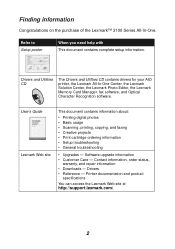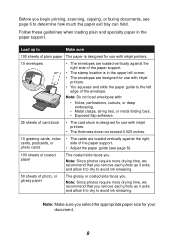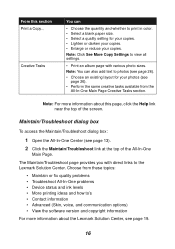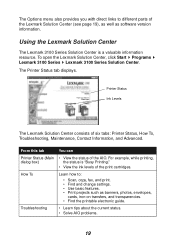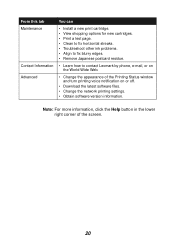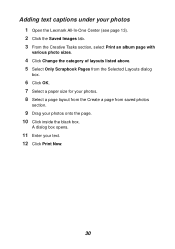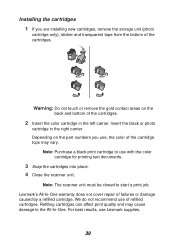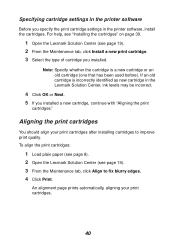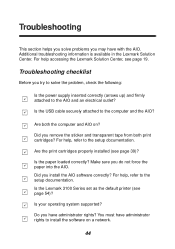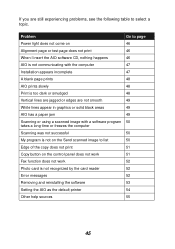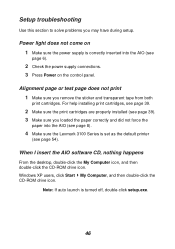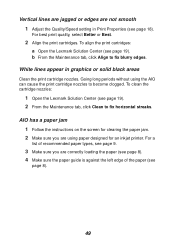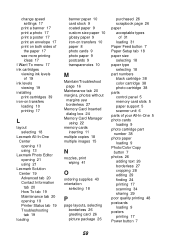Lexmark P3150 Support Question
Find answers below for this question about Lexmark P3150.Need a Lexmark P3150 manual? We have 2 online manuals for this item!
Question posted by Dfair1 on June 5th, 2011
Problem Printing
my p3150 will not print either black or color. It go through the motions but no ink is printed. I just changed the color 90 cartridge but the black is older but says it is half full.
Current Answers
Related Lexmark P3150 Manual Pages
Similar Questions
Replacement Power Supply Cord
Where can I purchase a replacement Lexmark P3150 printer power supply cable?
Where can I purchase a replacement Lexmark P3150 printer power supply cable?
(Posted by susantexas1 3 years ago)
Lexmark Pinnacle Pro901 Will Not Let Me Print Black Only. Says It Needs Color In
i have been using black ONLY for a few months and all of a sudden the printer will not print and say...
i have been using black ONLY for a few months and all of a sudden the printer will not print and say...
(Posted by dgmyers 11 years ago)
Having Problem Printing A Page
already installed the software but when i'm about to print it says that there is a problem communica...
already installed the software but when i'm about to print it says that there is a problem communica...
(Posted by Anonymous-58075 12 years ago)
Problem Printing With Windows7 To X9575 Wireless
I have 2 computers one has windows7 and I cannot print to myx9575. I have uninstalled and reinstalle...
I have 2 computers one has windows7 and I cannot print to myx9575. I have uninstalled and reinstalle...
(Posted by draftingmaniac 12 years ago)