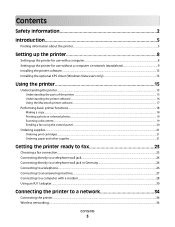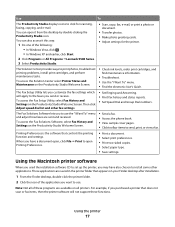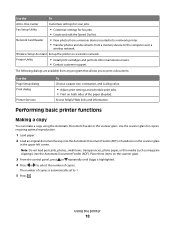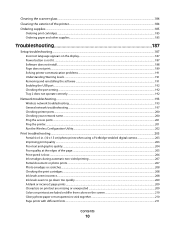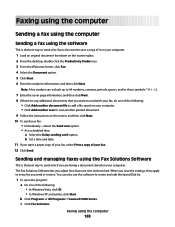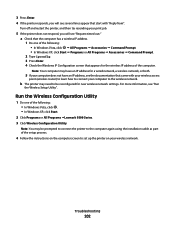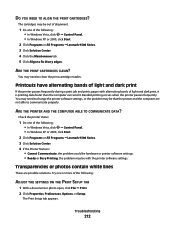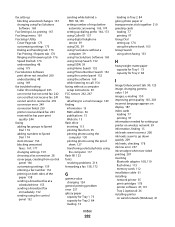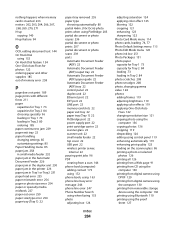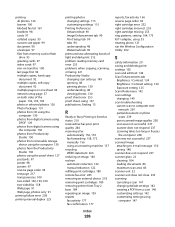Lexmark X9575 Support Question
Find answers below for this question about Lexmark X9575.Need a Lexmark X9575 manual? We have 3 online manuals for this item!
Question posted by draftingmaniac on July 28th, 2011
Problem Printing With Windows7 To X9575 Wireless
Current Answers
Answer #1: Posted by LexmarkListens on July 29th, 2011 9:03 AM
(32-bit) http://support.lexmark.com:80/lexmark/index?page=content&locale=EN&docLocale=en_US&segType=recommendedSegmentMICROSOFT&userlocale=EN_US&id=DR7892
(64-bit) http://support.lexmark.com:80/lexmark/index?page=content&locale=EN&docLocale=en_US&segType=recommendedSegmentMICROSOFT&userlocale=EN_US&id=DR13214
Lexmark Listens
Phone:
USA: 1-800-539-6275
Canada: (877) 856-5540
UK: 0800 121 4726
South Africa: 0800 981 435
Related Lexmark X9575 Manual Pages
Similar Questions
I am trying to print 6 slides per A4 page from keynote (mac version of powerpoint) double sided it p...
already installed the software but when i'm about to print it says that there is a problem communica...
my p3150 will not print either black or color. It go through the motions but no ink is printed. I ju...