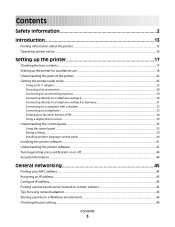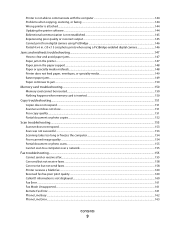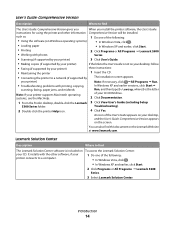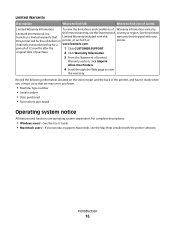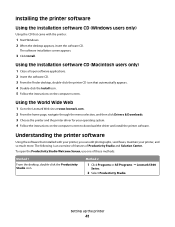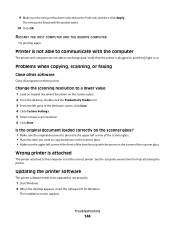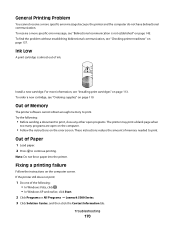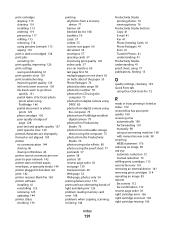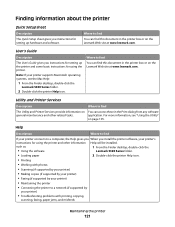Lexmark X5320 Support Question
Find answers below for this question about Lexmark X5320.Need a Lexmark X5320 manual? We have 2 online manuals for this item!
Question posted by Anonymous-58075 on April 30th, 2012
Having Problem Printing A Page
already installed the software but when i'm about to print it says that there is a problem communicating with the printer and printer is on
Current Answers
Answer #1: Posted by LexmarkListens on May 1st, 2012 6:50 AM
In most cases, this error will show if the usb cable is not connected properly from the printer to the computer /usb cable is defective or incorrect default printer.
To fix this type of problem, please visit the link provided below.
For further assistance, please contact Lexmark Technical Support.
Lexmark Listens
Phone:
USA: 1-800-539-6275
Canada: (877) 856-5540
UK: 0800 121 4726
South Africa: 0800 981 435
Related Lexmark X5320 Manual Pages
Similar Questions
My Pc Is Asking Me For An Installation Software, Is There Any Other Way Around?
my pc is not recognizing the lexmark pro200-S500 and asking me for an installation software.What oth...
my pc is not recognizing the lexmark pro200-S500 and asking me for an installation software.What oth...
(Posted by ttesfit 11 years ago)
Install Software
My install software cd is not working, how can I install my lexmark printer to my computer?
My install software cd is not working, how can I install my lexmark printer to my computer?
(Posted by kitten23 12 years ago)
Lexmark X 5320 Printing Problem
Printer tells me that new ink cartridge is empty.. also tells me that Left Cartridge is correct.
Printer tells me that new ink cartridge is empty.. also tells me that Left Cartridge is correct.
(Posted by meeshiepie 12 years ago)