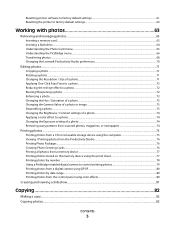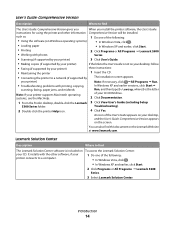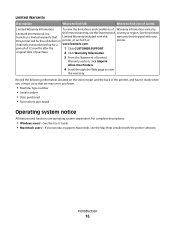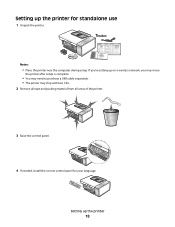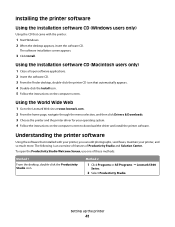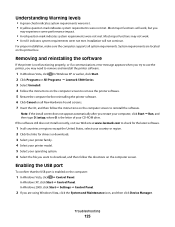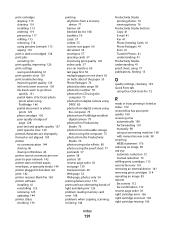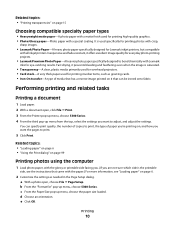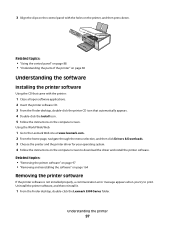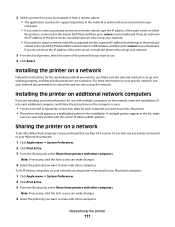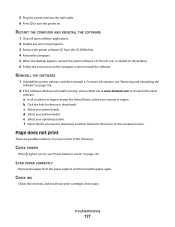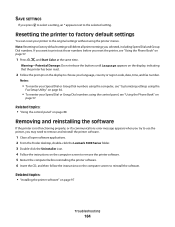Lexmark X5320 Support Question
Find answers below for this question about Lexmark X5320.Need a Lexmark X5320 manual? We have 2 online manuals for this item!
Question posted by anealsgr on May 18th, 2014
How To Install A Lexmark X5320 Printer Without A Cd
The person who posted this question about this Lexmark product did not include a detailed explanation. Please use the "Request More Information" button to the right if more details would help you to answer this question.
Current Answers
Related Lexmark X5320 Manual Pages
Similar Questions
What Cartridges Does The Lexmark X5320 All In One Printer Take Losted Manuals
(Posted by latanyalatricedorn 9 years ago)
How Can I Retrieve The Fax From My X5320 Lexmark Printer Its In Memory
(Posted by ccooperyoung 11 years ago)
How Do I Install X1130 Printer Onto A Windows 8 Laptop With No Cd
I am having trouble loading printer X1130 onto my new laptop, I don't have the CD and my laptop is w...
I am having trouble loading printer X1130 onto my new laptop, I don't have the CD and my laptop is w...
(Posted by shelley67148 11 years ago)
Cannot Install The Printer Lexmark Pro 800 On My Samsung Computer With Windows 8
(Posted by britthege 11 years ago)