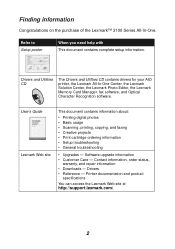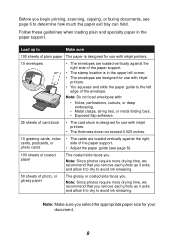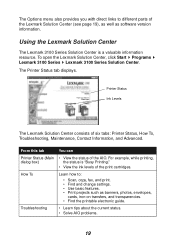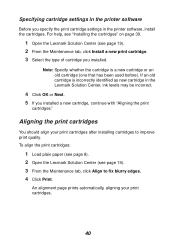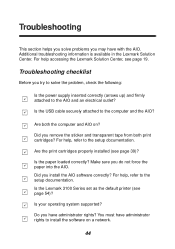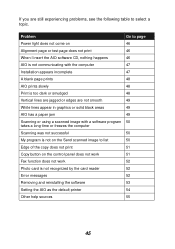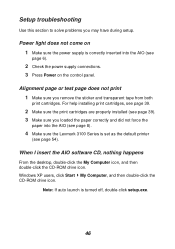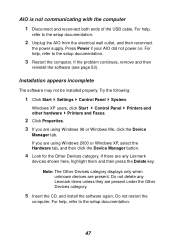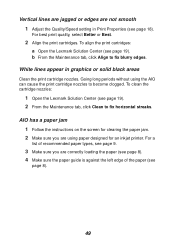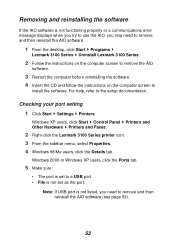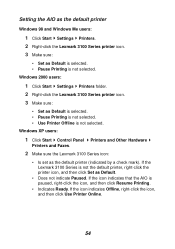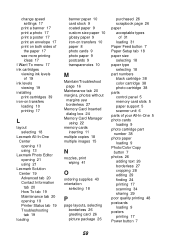Lexmark P3150 Support Question
Find answers below for this question about Lexmark P3150.Need a Lexmark P3150 manual? We have 2 online manuals for this item!
Current Answers
Related Lexmark P3150 Manual Pages
Similar Questions
Replacement Power Supply Cord
Where can I purchase a replacement Lexmark P3150 printer power supply cable?
Where can I purchase a replacement Lexmark P3150 printer power supply cable?
(Posted by susantexas1 3 years ago)
Printer Will Not Power On
Bought new usb cable and printer still will not power on? Does this mean my printer has died?
Bought new usb cable and printer still will not power on? Does this mean my printer has died?
(Posted by bdwheeler 11 years ago)
How Do I Find The Fax Number Of X5470 Lexmark Printer?
i just setup a used x5470 printer. how do I find the fax number?
i just setup a used x5470 printer. how do I find the fax number?
(Posted by colleenxjhaskins 12 years ago)
Problem Printing
my p3150 will not print either black or color. It go through the motions but no ink is printed. I ju...
my p3150 will not print either black or color. It go through the motions but no ink is printed. I ju...
(Posted by Dfair1 12 years ago)