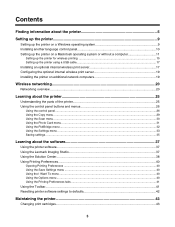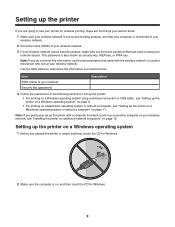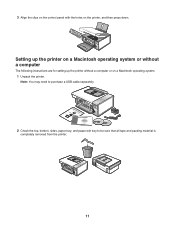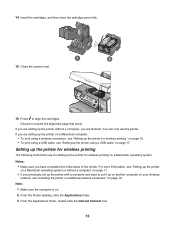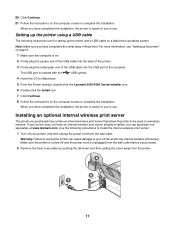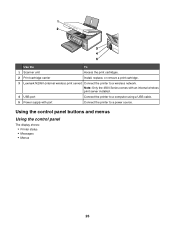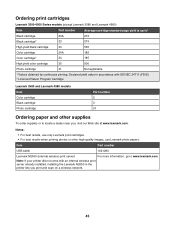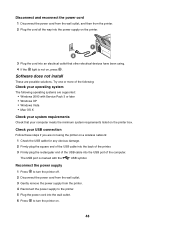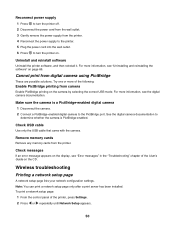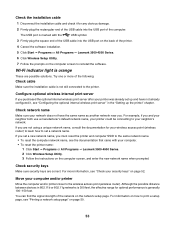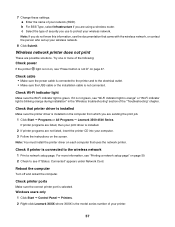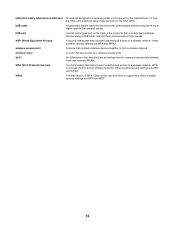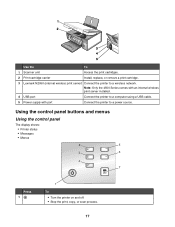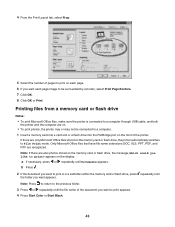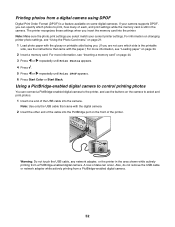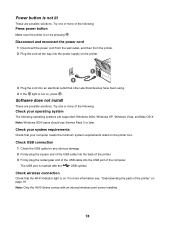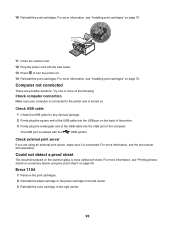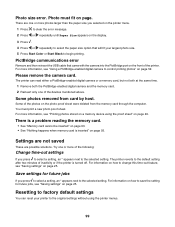Lexmark X4580 Support Question
Find answers below for this question about Lexmark X4580.Need a Lexmark X4580 manual? We have 2 online manuals for this item!
Question posted by bdwheeler on May 22nd, 2012
Printer Will Not Power On
Bought new usb cable and printer still will not power on? Does this mean my printer has died?
Current Answers
Answer #1: Posted by LexmarkListens on May 23rd, 2012 2:09 AM
Please try to remove the black box, where the power cord is attached, after 10 seconds reinsert it on the printer and power it back on. Also, try another power outlet.
If the suggested steps don't work, I would suggest you contact Lexmark Technical Support.
Lexmark Listens
Phone:
USA: 1-800-539-6275
Canada: (877) 856-5540
UK: 0800 121 4726
South Africa: 0800 981 435
Related Lexmark X4580 Manual Pages
Similar Questions
How Do I Connect Usb Cable From 2550 Printer To Computer?
(Posted by Anonymous-146902 9 years ago)
Although I Connect Both Power And Usb Cables It Says There Is No Communication W
(Posted by alexnovoa18 11 years ago)
Connecting Lexmark 4580 Wireless To New Sagem Router.....
new router, does not connect to my wireless printer. I have re installed drivers on my computer...b...
new router, does not connect to my wireless printer. I have re installed drivers on my computer...b...
(Posted by Barnie130 12 years ago)
Doesn't See New Ink
I got new ink and it will see #2 or color ink. It sees the #3 or black ink
I got new ink and it will see #2 or color ink. It sees the #3 or black ink
(Posted by Jwhunt444 12 years ago)