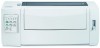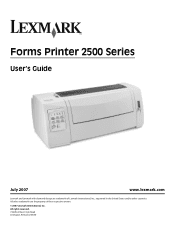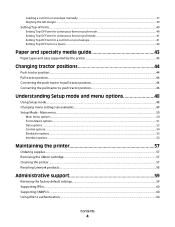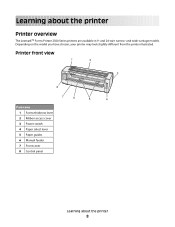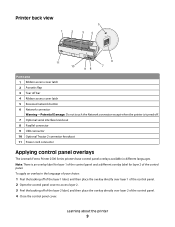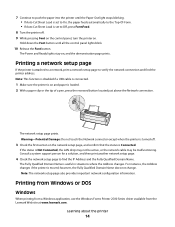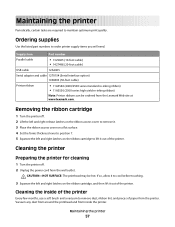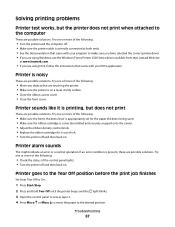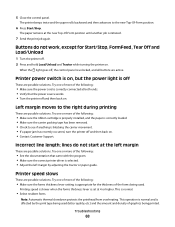Lexmark 11C2550 Support Question
Find answers below for this question about Lexmark 11C2550 - Forms Printer 2580.Need a Lexmark 11C2550 manual? We have 1 online manual for this item!
Question posted by Anonymous-146902 on December 3rd, 2014
How Do I Connect Usb Cable From 2550 Printer To Computer?
Current Answers
Answer #1: Posted by TommyKervz on December 4th, 2014 3:27 AM
http://support.lexmark.com/index?page=content&id=SO4547&locale=en&userlocale=EN_US
Installing software proceedure below
http://www.lexmark.com/publications/pdfs/810/macxug/eng/InstallPrinterSoftware.html
Related Lexmark 11C2550 Manual Pages
Similar Questions
Bought new usb cable and printer still will not power on? Does this mean my printer has died?