Lexmark 11C2550 - Forms Printer 2580 Support and Manuals
Get Help and Manuals for this Lexmark item
This item is in your list!
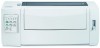
View All Support Options Below
Free Lexmark 11C2550 manuals!
Problems with Lexmark 11C2550?
Ask a Question
Free Lexmark 11C2550 manuals!
Problems with Lexmark 11C2550?
Ask a Question
Most Recent Lexmark 11C2550 Questions
How Do I Connect Usb Cable From 2550 Printer To Computer?
(Posted by Anonymous-146902 9 years ago)
Popular Lexmark 11C2550 Manual Pages
User Manual - Page 4
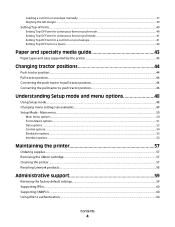
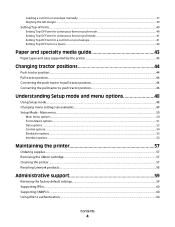
... Removing the ribbon cartridge...57 Cleaning the printer...57 Recycling Lexmark products...58
Administrative support 59
Restoring the factory default settings...59 Supporting IPSec...60 Supporting SNMPv3...60 Using 802.1x authentication...60
Contents
4 Loading a cut form or envelope manually ...37 Aligning the left margin ...39
Setting Top-of-Form...40
Setting Top-Of-Form for continuous forms in...
User Manual - Page 15


... using IBM mode (the factory default setting), select a printer from your program in the following preferred order. Printer drivers other than the 2500 series support most, but not all, of printer you select for Epson emulation mode. Most applications let you specify the type of the printer capabilities. DOS
Follow the instructions that came with your DOS application...
User Manual - Page 16


Printer drivers other than the 2500 series support most, but not all, of the printer capabilities. For Forms Printer 2580/2581 users:
1 Epson FX850 2 Epson FX 1050
For Forms Printer 2590/2591 users:
1 Epson LQ850 2 LQ 1050
Using Okidata MICROLINE emulation mode
If the printer has the Okidata MICROLINE emulation option installed, select a printer from your application in the following ...
User Manual - Page 18


..., or proportional spacing
Notes:
• On 2590/2591 models, you change the default values and modes of the printer
1
7
1
2
3
4
2
Power
Set TOF
LineFeed
Macro
Micro
Micro
Setup
Pitch
10
20
12
24
3
6
15
P5
Lock...2 Macro To support different styles of pre-printed forms, selects between Tear Off and Top-Of-Form Communicates the on/off status of printer operation.
User Manual - Page 41
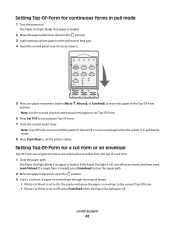
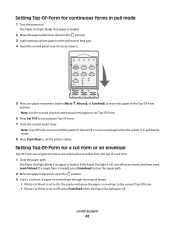
... paper or an envelope through the manual feeder.
• If Auto Cut Sheet is set to On, the printer will move the paper to set and save Top-Of-Form. 7 Close the control panel cover. Loading paper
41 If a single form is set to set Top-Of-Form.
6 Press Set TOF to the Top-Of-Form
position. The Paper Out light...
User Manual - Page 42


...; "Setting Top-Of-Form for continuous forms in pull mode" on page 41 • "Setting Top-Of-Form for setting Top-Of-Form depends on the paper and print mode you want . Setting Top-Of-Form in a macro
Each macro has a separate Top-Of-Form setting.
4 Open the control panel cover to access layer 2.
1
2
3
4
Power
Set TOF
LineFeed
Macro
Micro
Micro
Setup
Pitch...
User Manual - Page 63


....
Note: If you installed the optional Tractor 2 Feeder and you with the table information. Use this mode to help diagnose software/driver problems.
1 Make sure the paper is loaded, and the ribbon cartridge is in the continuous forms position.
Normal offline condition
1 Load paper. 2 Press Start/Stop.
Different patterns and combinations of the printer and actions needed...
User Manual - Page 64


... select lever has been changed while the paper was loaded. For more information, see the documentation that came with the option.
Contact Customer Support. Note: Make sure the paper is stopped.
6 If the printer test fails, contact Customer Support.
Check the power cord and power source. a Replace the ribbon cartridge, and make sure
paper is loaded.
User Manual - Page 67
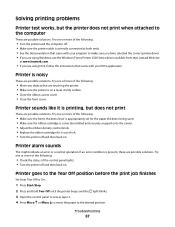
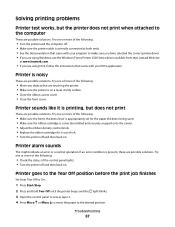
.... • Adjust the ribbon density control knob. • Replace the ribbon cartridge if it is correctly connected at www.lexmark.com.
• If you are using DOS, follow the instructions that came with your DOS application. Solving printing problems
Printer test works, but does not print
These are using Windows, use the Windows Forms Printer 2500 Series driver available from the...
User Manual - Page 68
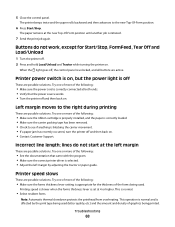
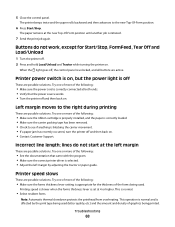
... printer driver is normal.
• Select resident fonts. Try one or more of the following :
• See the documentation that the power source works. • Turn the printer off . 2 Press and hold Load/Unload and Tractor while turning the printer on .
Try one or more of the following :
• Make sure the ribbon cartridge is properly installed...
User Manual - Page 69


... with the paper being used. • Make sure the ribbon cartridge is properly shielded and correctly connected at both ends. • Select the correct driver.
-
Printing continues beyond the edges of the Main menu. If possible, use the Windows Forms Printer 2500 Series driver available from the Lexmark Web
site at the perforation line just below the...
User Manual - Page 70


... paper guide to the left. • Remove the Auto Sheet Feeder, move the continuous forms to the park position using . Troubleshooting
70 To clear a cut form paper jam:
1 Turn the printer off the leading edge of the continuous form on one or more of the following :
• Remove all forms and pieces of paper.
Paper is set correctly...
User Manual - Page 73
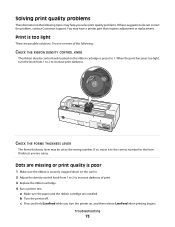
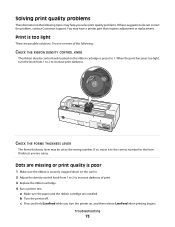
... FORMS THICKNESS LEVER
The forms thickness lever may have a printer part that requires adjustment or replacement. a Make sure the paper and the ribbon cartridge are possible solutions. b Turn the printer off. Troubleshooting
73 Solving print quality problems
The information in the following :
CHECK THE RIBBON DENSITY CONTROL KNOB
The ribbon density control knob located on the ribbon cartridge...
User Manual - Page 74


... :
• See the documentation that corresponds with the forms you are installed. 3 Set the paper select lever to the position that came with the forms you turn the printer on a page
These are using the ribbon advance knob. • Set the density control knob to 1. • Remove and replace the ribbon cartridge.
d Press Start/Stop to stop the printing, and...
User Manual - Page 81


...for a fee. When warranty service involves the exchange of a product or part, the item replaced becomes the property of the original product. Remote technical support is not free of all print cartridges, programs, data, and removable storage media (unless directed otherwise by anyone other than Lexmark or a Lexmark authorized servicer -Operation of a product beyond repair, or if the product...
Lexmark 11C2550 Reviews
Do you have an experience with the Lexmark 11C2550 that you would like to share?
Earn 750 points for your review!
We have not received any reviews for Lexmark yet.
Earn 750 points for your review!
