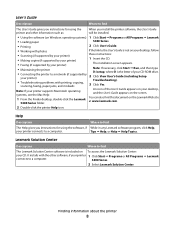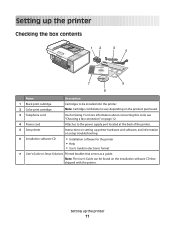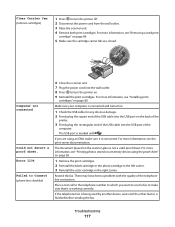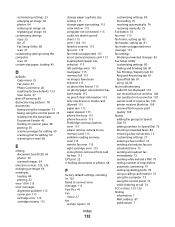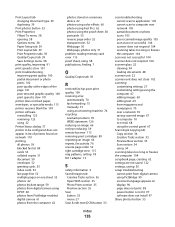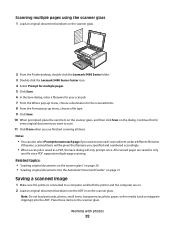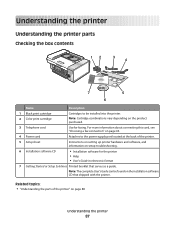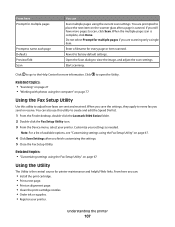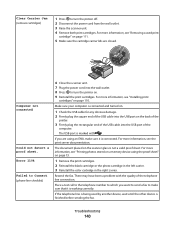Lexmark X5470 Support and Manuals
Get Help and Manuals for this Lexmark item

View All Support Options Below
Free Lexmark X5470 manuals!
Problems with Lexmark X5470?
Ask a Question
Free Lexmark X5470 manuals!
Problems with Lexmark X5470?
Ask a Question
Most Recent Lexmark X5470 Questions
Lexmark X5470 Just Replaced Cartridge 33, 34. Had Cartridge Error #1203.
(Posted by ngiza 9 years ago)
Lexmark X5470 Print But Can Not Save Files From Memory Card
(Posted by asusro 9 years ago)
How To Clean Lexmark Printer Heads X5470
(Posted by drgsuja 9 years ago)
I Need A Cd For Lexmark X5470 What Should I Do ?
(Posted by mostaboban 9 years ago)
How To Dismantle Lexmark X5470
(Posted by THIVsilv 9 years ago)
Popular Lexmark X5470 Manual Pages
Lexmark X5470 Reviews
 Lexmark has a rating of 1.00 based upon 1 review.
Get much more information including the actual reviews and ratings that combined to make up the overall score listed above. Our reviewers
have graded the Lexmark X5470 based upon the following criteria:
Lexmark has a rating of 1.00 based upon 1 review.
Get much more information including the actual reviews and ratings that combined to make up the overall score listed above. Our reviewers
have graded the Lexmark X5470 based upon the following criteria:
- Durability [1 rating]
- Cost Effective [1 rating]
- Quality [1 rating]
- Operate as Advertised [1 rating]
- Customer Service [1 rating]