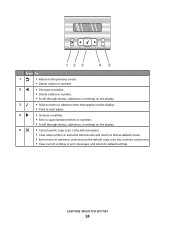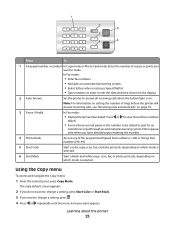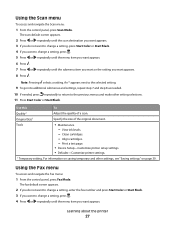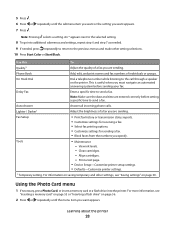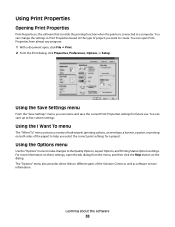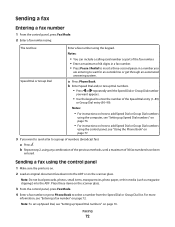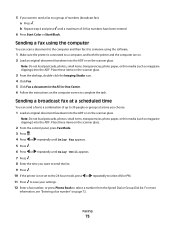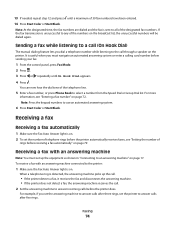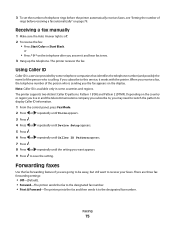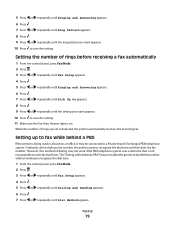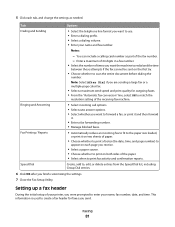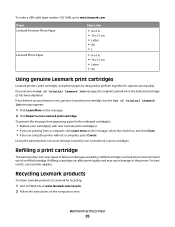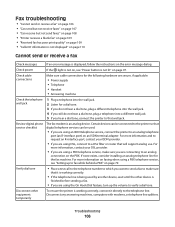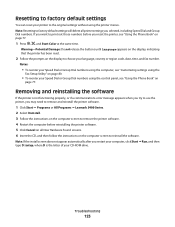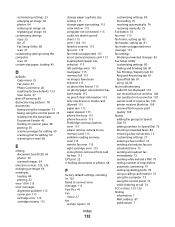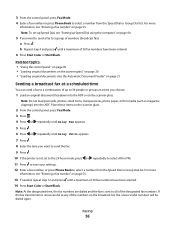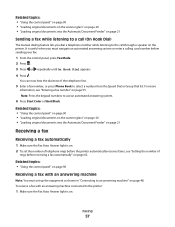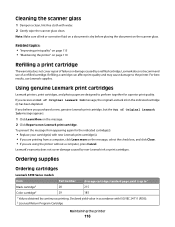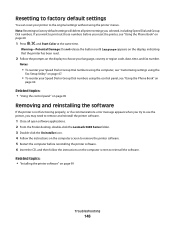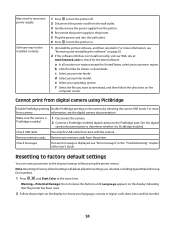Lexmark X5470 Support Question
Find answers below for this question about Lexmark X5470.Need a Lexmark X5470 manual? We have 4 online manuals for this item!
Question posted by colleenxjhaskins on November 7th, 2011
How Do I Find The Fax Number Of X5470 Lexmark Printer?
i just setup a used x5470 printer. how do I find the fax number?
Current Answers
Answer #1: Posted by LexmarkListens on November 30th, 2011 3:31 PM
From the printer operator panel, while on the Fax Mode, press the Menu button > use the left/right arrow until Fax Setup is displayed on the printer screen > press check > use the left/right arrow until Dialing and Sending is displayed > Your Fax Number is displayed.
I hope this helps.
Lexmark Listens
Phone:
USA: 1-800-539-6275
Canada: (877) 856-5540
UK: 0800 121 4726
South Africa: 0800 981 435
Related Lexmark X5470 Manual Pages
Similar Questions
Can A Driver Be Downloaded For Widows Seven And A X5470 Printer
(Posted by oldpropman 10 years ago)
How Do I Manual Copy.
I Don't Have Computer, Just Want Use It As A Copier
(Posted by jofig42 11 years ago)
How To Delete One Fax Number?
how to delete one fax number from the lexmark x215
how to delete one fax number from the lexmark x215
(Posted by hsawatzky 11 years ago)