Lexmark X5470 Support Question
Find answers below for this question about Lexmark X5470.Need a Lexmark X5470 manual? We have 4 online manuals for this item!
Question posted by daypa on January 9th, 2014
How Do I Make My X5470 Printer My Default Printer
The person who posted this question about this Lexmark product did not include a detailed explanation. Please use the "Request More Information" button to the right if more details would help you to answer this question.
Current Answers
There are currently no answers that have been posted for this question.
Be the first to post an answer! Remember that you can earn up to 1,100 points for every answer you submit. The better the quality of your answer, the better chance it has to be accepted.
Be the first to post an answer! Remember that you can earn up to 1,100 points for every answer you submit. The better the quality of your answer, the better chance it has to be accepted.
Related Lexmark X5470 Manual Pages
User's Guide - Page 23
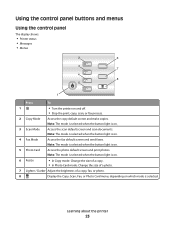
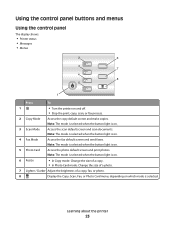
...panel
The display shows:
• Printer status • Messages • Menus
2
6
3 7
4 8
5
1
Press
To
1
• Turn the printer on .
3 Scan Mode Access the scan default screen and scan documents. Note: The... the button light is on .
4 Fax Mode
Access the fax default screen and send faxes.
Learning about the printer
23
Note: The mode is selected when the button light is on...
User's Guide - Page 25
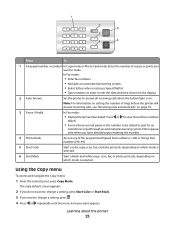
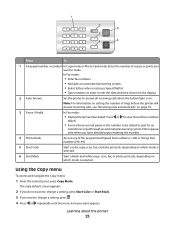
...light is selected. Learning about the printer
25 Using the Copy menu
To access and navigate the Copy menu:
1 From the control panel, press Copy Mode. The copy default screen appears.
2 If you do ...or prints you want to change a setting, press Start Color or Start Black. 3 If you want to make.
In Fax mode:
• Enter fax numbers. • Navigate an automated answering system. • Select...
User's Guide - Page 26
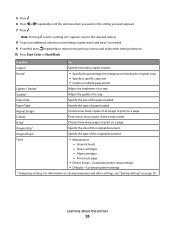
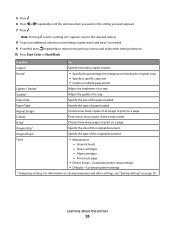
...the original document. N-Up1
Choose how many copies to the previous menus and make other settings, see "Saving settings" on saving temporary and other setting selections...Note: Pressing selects a setting.
Print a test page.
• Device Setup-Customize printer setup settings. • Defaults-Customize printer settings.
1 Temporary setting. An * appears next to the selected setting.
8 To...
User's Guide - Page 27
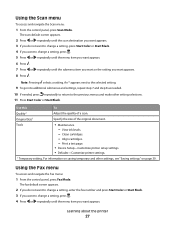
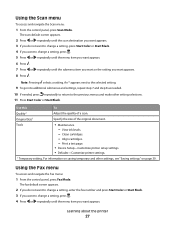
... Fax Mode. The fax default screen appears.
2 If you do not want to change a setting, press Start Color or Start Black. 4 If you want to the previous menus and make other settings, see "Saving settings" on page 30. Original Size1
Specify the size of a scan.
Learning about the printer
27
Note: Pressing selects...
User's Guide - Page 28
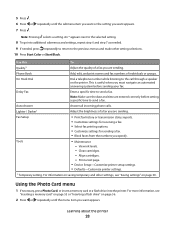
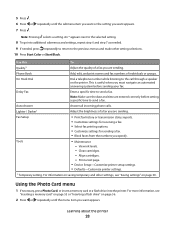
... printer.
An * appears next to the selected setting.
8 To go into the printer. Clean cartridges. - Print a test page.
• Device Setup-Customize printer setup settings. • Defaults-Customize printer ...navigate an automated answering system before setting a specific time to the previous menus and make other settings, see
"Inserting a memory card" on page 55 or "Inserting a...
User's Guide - Page 29


...red-eye reduction, color effects, or automatic image enhancement to the previous menus and make other setting selections. 8 Press Start Color or Start Black. Align cartridges. - An...of paper loaded.
Print a test page.
• Device Setup-Customize printer setup settings. • Defaults-Reset printer settings to factory defaults.
1 Setting will return to a flash drive. Save Photos
•...
User's Guide - Page 55


... Type I and Type II • Microdrive
Working with adapter)
Note: Make sure you connect the memory card to the adapter that the printer settings are set photo print settings, see "Using the Photo Card menu"... on page 28.
• The following print settings will return to the factory default settings when ...
User's Guide - Page 68


... item to text for e-mailing
1 Make sure the printer is being scanned. 9 Select a scan quality. 10 If you want to send scans.
• Update the default fax driver.
Image Enhancements
• ...to" menu, select a program. 8 Select what is connected to a computer, and both the printer and the computer are on. 2 Load an original document facedown into the ADF.
Scanning documents or...
User's Guide - Page 75
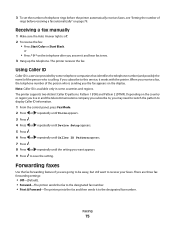
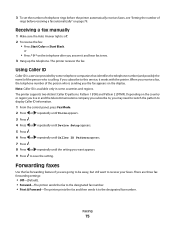
... or repeatedly until the setting you are three fax forwarding settings:
• Off-(Default). • Forward-The printer sends the fax to the designated fax number. Forwarding faxes
Use the fax forwarding ...Depending on the telephone after you the fax appears on page 79. Receiving a fax manually
1 Make sure the Auto Answer light is sending you answer it and hear fax tones. 3 Hang up ...
User's Guide - Page 98
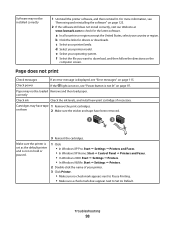
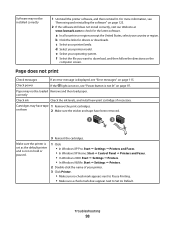
..." on page 97. correctly
Check ink
Check the ink levels, and install new print cartridges if necessary. c Select your printer model.
Cartridges may have been removed.
1
2
Make sure the printer is set as the default printer and is not lit" on page 115.
Page does not print
Check messages
If an error message is displayed...
User's Guide - Page 104
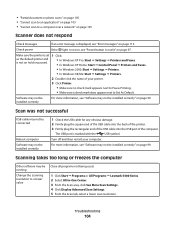
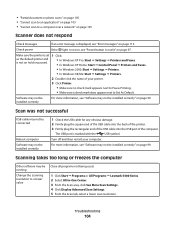
... Windows XP Home: Start ΠControl Panel ΠPrinters and Faxes.
• In Windows 2000: Start Œ Settings Œ Printers.
• In Windows 98/Me: Start Œ Settings Œ Printers.
2 Double-click the name of the computer. Make sure the printer is set 1 Click:
as the default printer and is not on page 99.
Check power
If...
User's Guide - Page 113
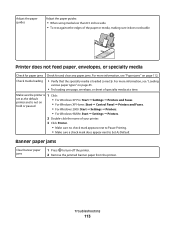
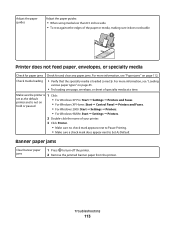
...: Start ΠSettings ΠPrinters.
2 Double-click the name of your printer.
3 Click Printer.
• Make sure no check mark appears next to Pause Printing.
• Make sure a check mark does appear next to turn off the printer. 2 Remove the jammed banner paper from the printer.
Make sure the printer is 1 Click:
set as the default printer and is loaded correctly...
User's Guide - Page 120
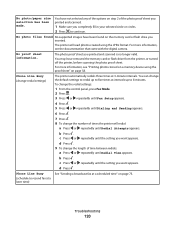
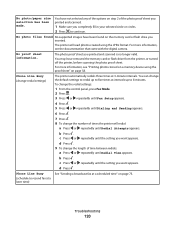
... . 5 Press or repeatedly until Dialing and Sending appears.
6 Press .
7 Press . 8 To change the default settings to redial up to five times at 3-minute intervals. Phone Line Busy
(schedule to resend fax at a ...printer, before scanning the photo proof sheet.
c Press or repeatedly until Redial Attempts appears. You have not selected any of the photo proof sheet you printed and scanned.
1 Make...
User's Guide (Mac) - Page 90
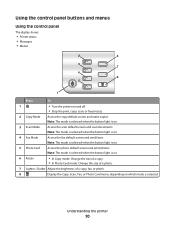
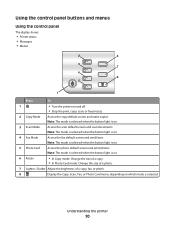
...
Access the fax default screen and send faxes. Note: The mode is selected when the button light is selected. Understanding the printer
90 Note: The... mode is selected when the button light is on .
3 Scan Mode
Access the scan default screen ...and scan documents. Note: The mode is selected when the button light is on .
5 Photo Card Access the photo default...
User's Guide (Mac) - Page 93
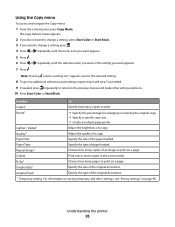
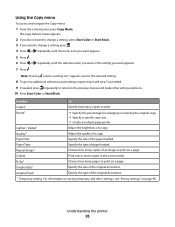
...If needed, press repeatedly to return to the previous menus and make other settings, see "Saving settings" on saving temporary and other... page. Note: Pressing selects a setting.
The copy default screen appears.
2 If you do not want to change a ...or Start Black. 3 If you want to print.
Understanding the printer
93 For information on page 98.
Resize1
• Specify the...
User's Guide (Mac) - Page 94
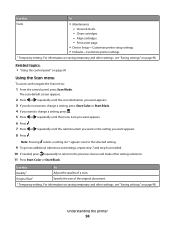
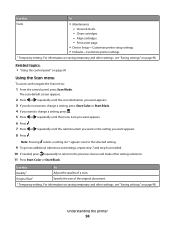
.... Print a test page.
• Device Setup-Customize printer setup settings. • Defaults-Customize printer settings.
1 Temporary setting.
Understanding the printer
94
Use this
To
Tools
• Maintenance -
View ...press Start Color or Start Black. 4 If you want to the previous menus and make other settings, see "Saving settings" on page 90
Using the Scan menu
To access...
User's Guide (Mac) - Page 95
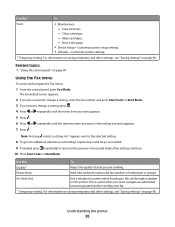
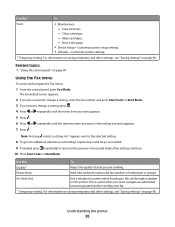
.... 9 If needed, press repeatedly to return to the previous menus and make other settings, see "Saving settings" on page 98.
On Hook Dial
Dial...printer setup settings. • Defaults-Customize printer settings.
1 Temporary setting.
Align cartridges. - Use this
To
Tools
• Maintenance - For information on the printer. Note: Pressing selects a setting. The fax default...
User's Guide (Mac) - Page 96
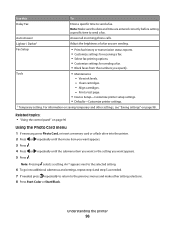
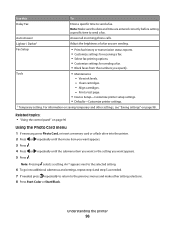
...Pressing selects a setting.
Print a test page.
• Device Setup-Customize printer setup settings. • Defaults-Customize printer settings.
1 Temporary setting.
Auto Answer
Answer all incoming phone calls. Lighter ...5 as needed. 7 If needed, press repeatedly to return to the previous menus and make other settings, see "Saving settings" on page 90
Using the Photo Card menu
1 ...
User's Guide (Mac) - Page 101
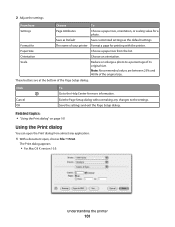
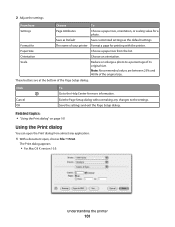
.... These buttons are between 25% and 400% of your printer Format a page for a photo. Exit the Page Setup dialog without making any application:
1 With a document open the Print dialog ...Choose a paper size, orientation, or scaling value for printing with the printer. Save as Default
Save customized settings as the default settings. Scale
Reduce or enlarge a photo to a percentage of the ...
User's Guide (Mac) - Page 123
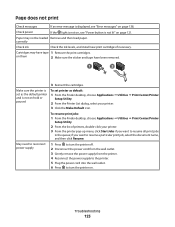
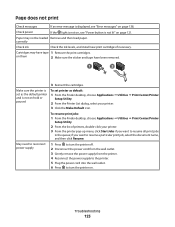
...
123 on page 138. To resume print jobs:
1 From the Finder desktop, choose Applications ΠUtilities ΠPrint Center/Printer
Setup Utility.
2 From the list of printers, double-click your printer. 3 Click the Make Default icon.
if you want to resume a particular print job, select the document name, and then click Resume. Page does not...
Similar Questions
What To Do To Make Lexmark Printer Pro901 Print Pdf Document
(Posted by maxrcla 9 years ago)
How To Make Lexmark Printer /fax Fax Over Digital Phone Lines
(Posted by kaskHatha 10 years ago)
Can A Driver Be Downloaded For Widows Seven And A X5470 Printer
(Posted by oldpropman 10 years ago)
How Do I Find The Fax Number Of X5470 Lexmark Printer?
i just setup a used x5470 printer. how do I find the fax number?
i just setup a used x5470 printer. how do I find the fax number?
(Posted by colleenxjhaskins 12 years ago)

