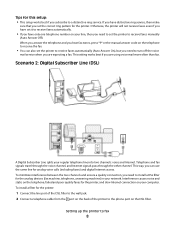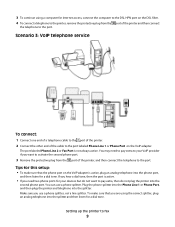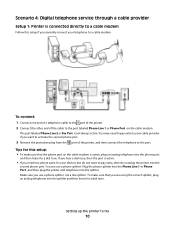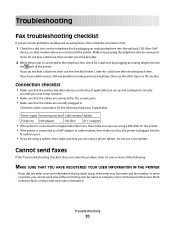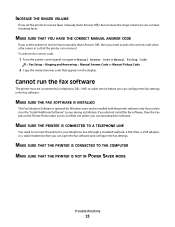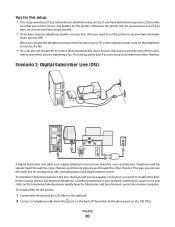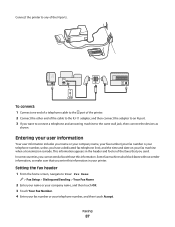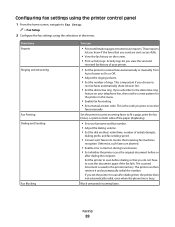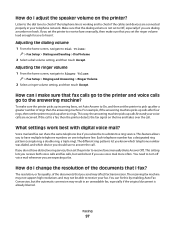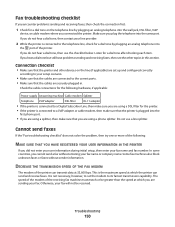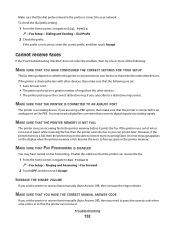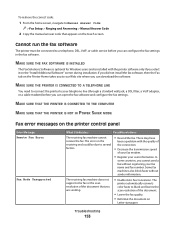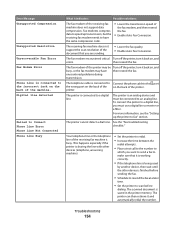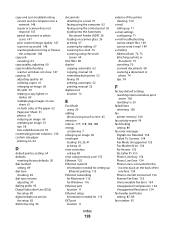Lexmark Pinnacle Pro901 Support Question
Find answers below for this question about Lexmark Pinnacle Pro901.Need a Lexmark Pinnacle Pro901 manual? We have 5 online manuals for this item!
Question posted by kaskHatha on February 28th, 2014
How To Make Lexmark Printer /fax Fax Over Digital Phone Lines
The person who posted this question about this Lexmark product did not include a detailed explanation. Please use the "Request More Information" button to the right if more details would help you to answer this question.
Current Answers
Related Lexmark Pinnacle Pro901 Manual Pages
Similar Questions
Lexmark Pro 915 4 In 1 Printer And How To Connect Phone Line To Send A Fax
(Posted by auhlmbu 9 years ago)
How To Generate Fax Sent Report For Lexmark Pinnacle Pro 901
(Posted by zzdMikre 10 years ago)
Setup Prevail Pro 705 To Receive Faxes With One Phone Line
how do i set up to receive faxes with one phone line with answering machine?
how do i set up to receive faxes with one phone line with answering machine?
(Posted by joybrookmeyer 10 years ago)
How To Receive Voicemail On Lexmark Printer Oinnacle Pro901
(Posted by HVACgmccr 10 years ago)
Lexmark Printer Pinnacle Pro901 Will Not Print Black
(Posted by bobg1plane 10 years ago)