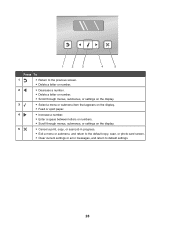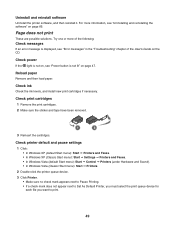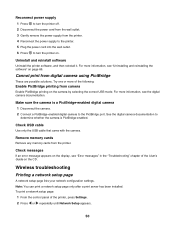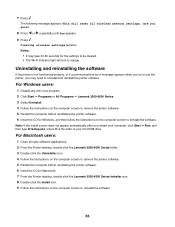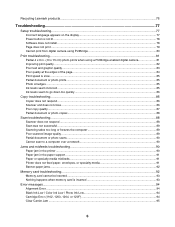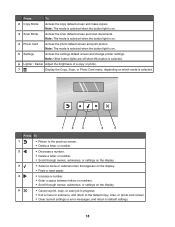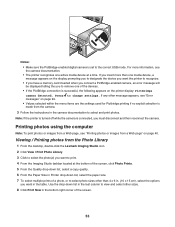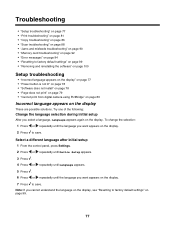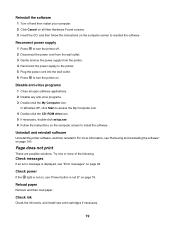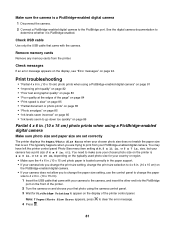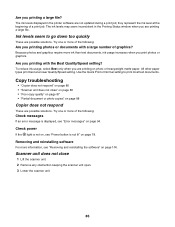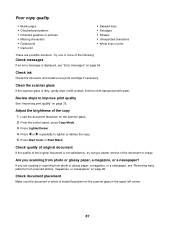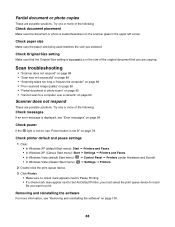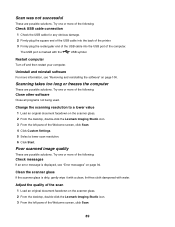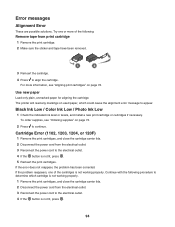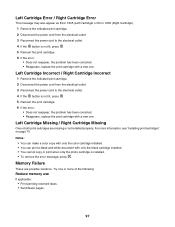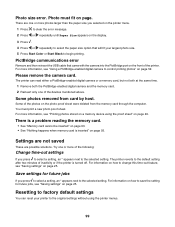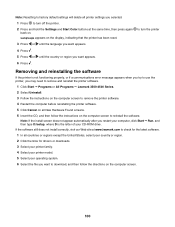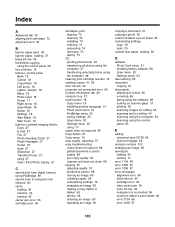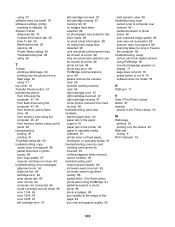Lexmark X4550 Support Question
Find answers below for this question about Lexmark X4550 - Wireless All-in-One Photo.Need a Lexmark X4550 manual? We have 2 online manuals for this item!
Question posted by rmonc on May 13th, 2014
How To Fix A 109.08 Printhead Error Message On My Lexmark C540n
Current Answers
Answer #1: Posted by BusterDoogen on May 18th, 2014 5:19 PM
Service Black Printhead
The black laser showed bad in testing.
Go to page 49 of the manual for a possible solution.
I hope this is helpful to you!
Please respond to my effort to provide you with the best possible solution by using the "Acceptable Solution" and/or the "Helpful" buttons when the answer has proven to be helpful. Please feel free to submit further info for your question, if a solution was not provided. I appreciate the opportunity to serve you!
Related Lexmark X4550 Manual Pages
Similar Questions
We are having trouble scanning a photo onto our computer. We are having trouble downloading the appl...
How do I repair my printer if the error code and message are as follows: 109.08 Service Printhead ...
Full error message is "Fax partition inoperable. Please contact system administrator" I have tested ...