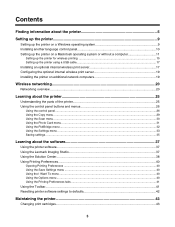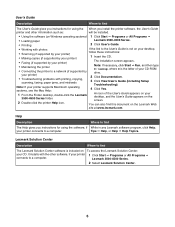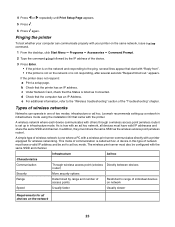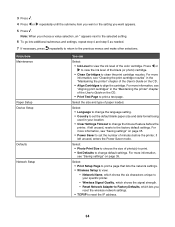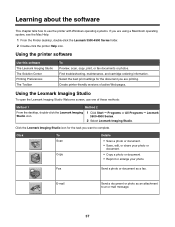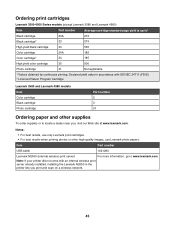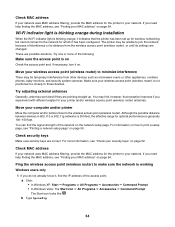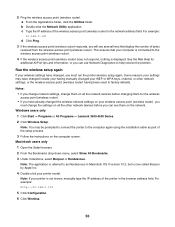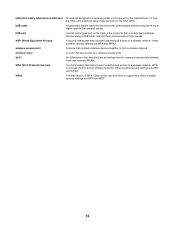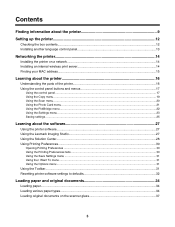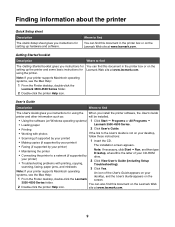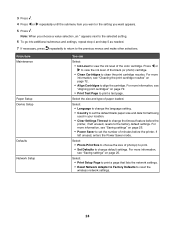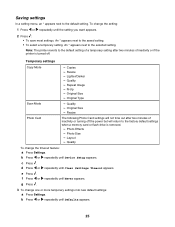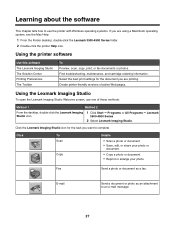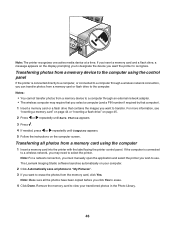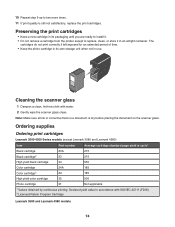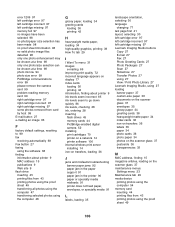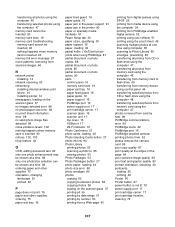Lexmark X4550 Support Question
Find answers below for this question about Lexmark X4550 - Wireless All-in-One Photo.Need a Lexmark X4550 manual? We have 2 online manuals for this item!
Question posted by fourelphs on January 20th, 2013
Scanning Help
We are having trouble scanning a photo onto our computer. We are having trouble downloading the application list onto any of the suggestions given so we cannot scan anything. Can you help us fix this?
Current Answers
Related Lexmark X4550 Manual Pages
Similar Questions
Lexmark X6650 How To Scan Downloading Application List
(Posted by jlangkala 9 years ago)
Lexmark X5495 Can't Scan, Downloading Application List
(Posted by evLGWas 10 years ago)
Cannot Download Application List Lexmark X4550
(Posted by pappamoral 10 years ago)
Lexmark X4550 Cannot Retrieve Application List
(Posted by uskilumi 10 years ago)
Why Won't My Lexmark X4550 Print?
I have tried Troubleshooting through my computer's Control Panel but it has not solved the problem.
I have tried Troubleshooting through my computer's Control Panel but it has not solved the problem.
(Posted by glorialeflaive 11 years ago)