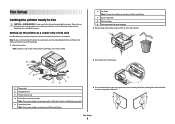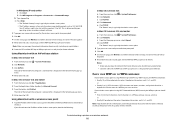Lexmark X6650 - LEX ALL IN ONE PRINTER WIRELESS Support and Manuals
Get Help and Manuals for this Lexmark item

View All Support Options Below
Free Lexmark X6650 manuals!
Problems with Lexmark X6650?
Ask a Question
Free Lexmark X6650 manuals!
Problems with Lexmark X6650?
Ask a Question
Most Recent Lexmark X6650 Questions
Owners Manual For Lexmark X6650
will not go off cartridge error no matter what i do what other options do i have
will not go off cartridge error no matter what i do what other options do i have
(Posted by fluth5 8 years ago)
X6650 Display Screen
Just bought a discontinued x6650 and the display screen was showing alot of dots and lines and now i...
Just bought a discontinued x6650 and the display screen was showing alot of dots and lines and now i...
(Posted by schmitt92brett 9 years ago)
Lexmark X6650 User Manual
my printer says "cartridgre error" don't have the owner manual ...won't print or do anything...
my printer says "cartridgre error" don't have the owner manual ...won't print or do anything...
(Posted by waitejannie 9 years ago)
My Lexmark X6650 Printer Uses 36 And 37. Can I Use 36a And 37a?
(Posted by fecs7ric 9 years ago)
How To Set Up The Fax Line On Lexmark X6650
(Posted by samanthafrank7 9 years ago)
Lexmark X6650 Videos
Popular Lexmark X6650 Manual Pages
Lexmark X6650 Reviews
We have not received any reviews for Lexmark yet.