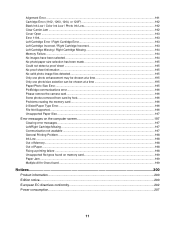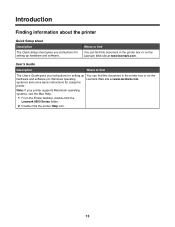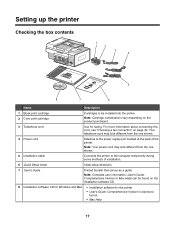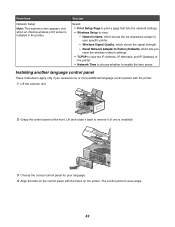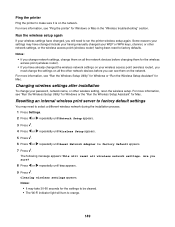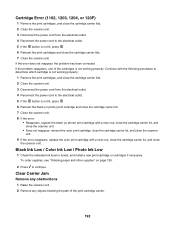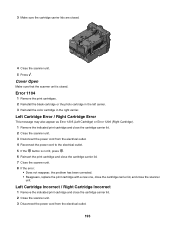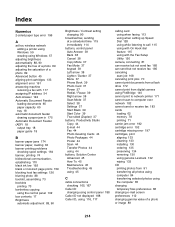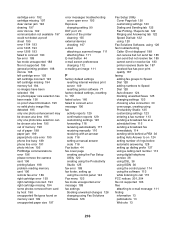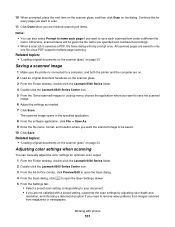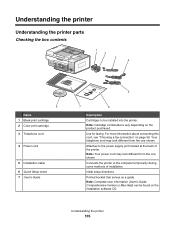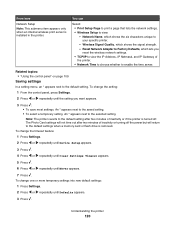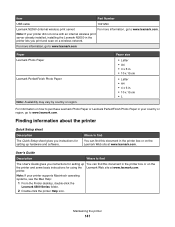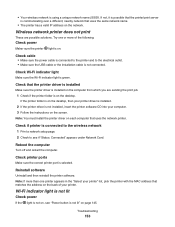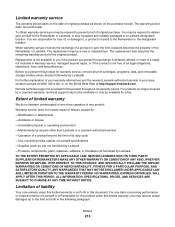Lexmark X6575 - Wireless Professional All-In-One Inkjet Printer Support and Manuals
Get Help and Manuals for this Lexmark item

View All Support Options Below
Free Lexmark X6575 manuals!
Problems with Lexmark X6575?
Ask a Question
Free Lexmark X6575 manuals!
Problems with Lexmark X6575?
Ask a Question
Most Recent Lexmark X6575 Questions
How To Setup Lexmark X6575 Wireless Printer To Mac Printer List
(Posted by srfdima 9 years ago)
Lexmark X6575 Printer Series Manual
(Posted by gflichong 10 years ago)
X6575 Ipad 2
How can I set up my iPad 2 to print on my Lexmark x6575?
How can I set up my iPad 2 to print on my Lexmark x6575?
(Posted by Parker136 11 years ago)
Just Changed Router Need To Get New Name On Printer For Wireless
(Posted by roger30396 11 years ago)
How Do I Switch Wireless Networks On Lexmark X6575
(Posted by kellihopper1 12 years ago)
Popular Lexmark X6575 Manual Pages
Lexmark X6575 Reviews
We have not received any reviews for Lexmark yet.