Lexmark X6575 Support Question
Find answers below for this question about Lexmark X6575 - Wireless Professional All-In-One Inkjet Printer.Need a Lexmark X6575 manual? We have 2 online manuals for this item!
Question posted by Parker136 on June 16th, 2012
X6575 Ipad 2
How can I set up my iPad 2 to print on my Lexmark x6575?
Current Answers
There are currently no answers that have been posted for this question.
Be the first to post an answer! Remember that you can earn up to 1,100 points for every answer you submit. The better the quality of your answer, the better chance it has to be accepted.
Be the first to post an answer! Remember that you can earn up to 1,100 points for every answer you submit. The better the quality of your answer, the better chance it has to be accepted.
Related Lexmark X6575 Manual Pages
User's Guide - Page 9
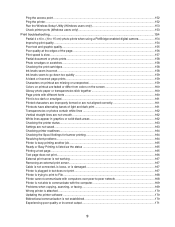
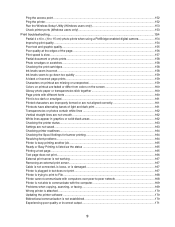
... areas 162 Checking the printer status...163 Settings are not saved...163 Checking printer readiness...164 Checking the Spool Settings for banner printing 164 Resolving font problems ...164 Printer is busy printing another job ...165 Ready or Busy Printing is listed as the status 165 Printing a test page...165 Test page does not print...166 External print server is not working...
User's Guide - Page 16


...wireless print server. Your printer is compatible with the printer software. For complete descriptions: • Windows users-See the User's Guide. • Macintosh users-If your router manufacturer that the current mode setting..., see the Mac Help installed with G devices, as this setting varies depending on the store receipt and the back of the printer), and have it ready when you contact ...
User's Guide - Page 48
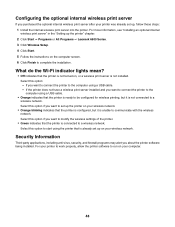
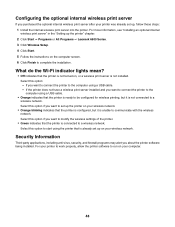
...
If you purchased the optional internal wireless print server after your printer was already set up on , or a wireless print server is not installed. For more information, see "Installing an optional internal wireless print server" in the "Setting up the printer" chapter. 2 Click Start ΠPrograms or All Programs ΠLexmark 6500 Series. 3 Click Wireless Setup. 4 Click Start. 5 Follow the...
User's Guide - Page 51
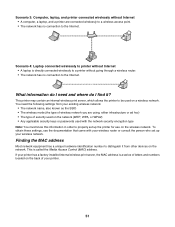
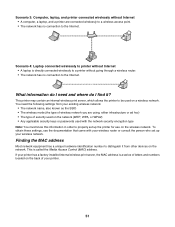
...Access Control (MAC) address.
You need and where do I need the following settings from other devices on the back of your printer.
51 Scenario 4: Laptop connected wirelessly to printer without going through a wireless router. • The network has no connection to the Internet. This printer may contain an internal wireless print server, which allows the printer to the Internet.
User's Guide - Page 57
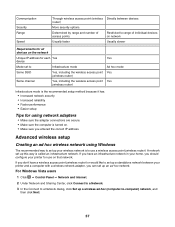
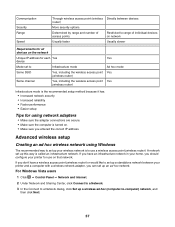
... points
Restricted to range of individual devices on network
Usually faster
Usually slower
Requirements for all devices on the network
Unique IP address for each Yes device
Mode set to set up a standalone network between your printer and a computer with a wireless network adapter, you can set up an ad hoc network. A network set up this way is turned on...
User's Guide - Page 60
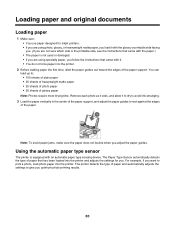
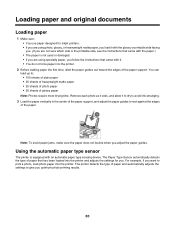
... Note: Photos require more drying time. The printer detects the type of paper and automatically adjusts the settings to print a photo, load photo paper into the printer and adjusts the settings for inkjet printers. • If you are using specialty paper...use paper designed for you. Using the automatic paper type sensor
The printer is equipped with an automatic paper type sensing device.
User's Guide - Page 61
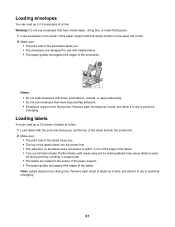
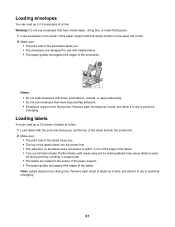
... labels to peel off during printing, resulting in a paper jam. • The labels are designed for use with the stamp location in the center of the paper support with inkjet printers. • The paper guides...up to 10 envelopes at a time. 1 Load labels with the print side facing you and the top of the sheet fed into the printer first. • The adhesive on the labels does not extend to...
User's Guide - Page 71
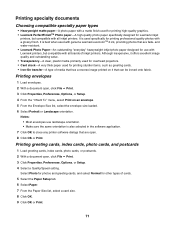
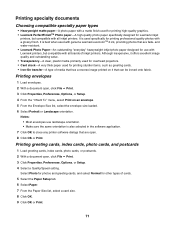
... document open, click File ΠPrint. 3 Click Properties, Preferences, Options, or Setup. 4 Select a Quality/Speed setting.
It is best when used with ...Lexmark Photo Paper-An outstanding "everyday" heavyweight inkjet photo paper designed for use landscape orientation. • Make sure the same orientation is used for printing professional quality photos with all inkjet printers...
User's Guide - Page 137
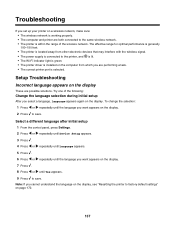
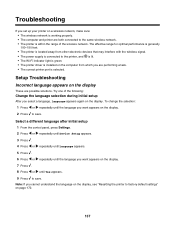
..., Language appears again on the computer from other electronic devices that may interfere with the wireless signal. • The power supply is connected to factory default settings" on page 172.
137 The effective range for optimal performance is generally 100-150 feet. • The printer is located away from which you are performing a task...
User's Guide - Page 143
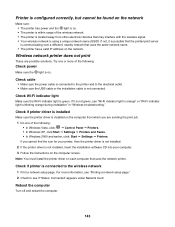
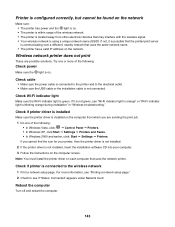
... ΠSettings ΠPrinters. If not, it is not green, see if "Status: Connected" appears under Network Card.
Check if printer is communicating over a different, nearby network that the printer/print server is connected to see "Wi-Fi indicator light is orange" or "Wi-Fi indicator light is not connected. Wireless network printer does not print
These are...
User's Guide - Page 144
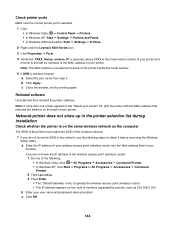
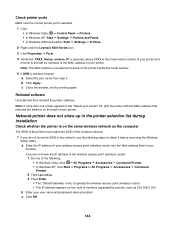
...; In Windows Vista: Œ Control Panel Œ Printers. • In Windows XP: Start Œ Settings Œ Printers and Faxes. • In Windows 2000 and earlier: Start Œ Settings Œ Printers.
2 Right-click the Lexmark 6500 Series icon. 3 Click Properties ΠPorts.
4 Verify that matches the address on the same wireless network as 192.168.0.100. b Click Apply...
User's Guide - Page 146
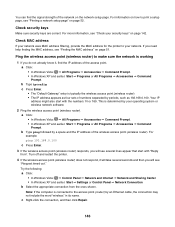
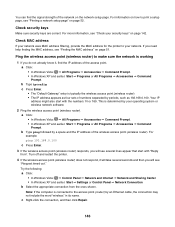
...IP address of numbers separated by periods, such as four sets of the wireless access point (wireless router). Note: If the computer is determined by an Ethernet cable, the...on page 51. Ping the wireless access point (wireless router) to print a setup page, see "Request timed out." Turn off and restart the printer.
4 If the wireless access point (wireless router) does not respond, it...
User's Guide - Page 149
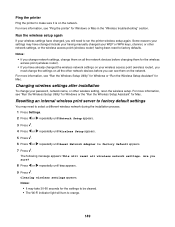
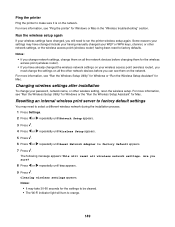
... .
Notes: • It may have already changed your wireless access point (wireless router), you must change the settings on all the network devices before you can see "Ping the printer" for Windows or Mac in the "Wireless troubleshooting" section. Some reasons your password, network name, or other wireless setting, rerun the wireless setup. For more information, see "Run the...
User's Guide - Page 150
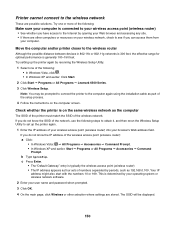
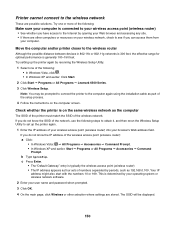
...Wireless or other computers or resources on the same wireless network as four sets of numbers separated by opening your browser's Web address field. Move the computer and/or printer closer to the wireless router
Although the possible distance between devices... Start ΠPrograms or All Programs ΠLexmark 6500 Series. 3 Click Wireless Setup. Your IP address might also start with the...
User's Guide - Page 152
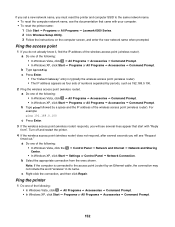
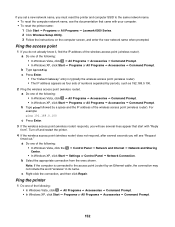
... ΠPrograms or All Programs ΠLexmark 6500 Series. 2 Click Wireless Setup Utility. 3 Follow the instructions on the computer screen, and enter the new network name when prompted. c Right-click the connection, and then click Repair. If you set a new network name, you must reset the printer and computer SSID to the access point...
User's Guide - Page 160
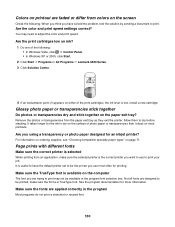
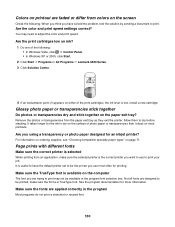
... think you have the default printer set to be the printer you using a transparency or photo paper designed for more information.
Are you use to dry on the surface of photo paper or transparencies than it does on page 71. Allow them to print. See the program documentation for an inkjet printer?
Colors on printout are...
User's Guide - Page 175
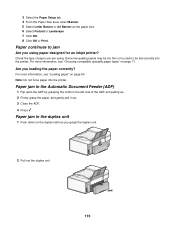
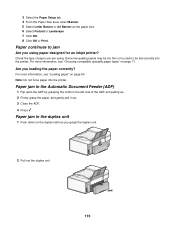
...Print. Note: Do not force paper into the printer. Some low-quality papers may be too thin or too slick to jam
Are you using . Are you loading the paper correctly? Paper jam in the left side of paper you are using paper designed for an inkjet printer... out the duplex unit.
175 Paper continues to be fed correctly into the printer.
For more information, see "Loading paper" on page 60.
User's Guide - Page 212
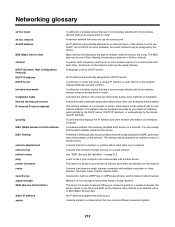
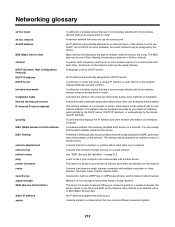
... DHCP server
infrastructure mode
installation cable internal wireless print server IP (Internet Protocol) address
ipconfig
MAC (Media Access Control) address
MAC filtering
network adapter/card network hub network name ping printer nickname router
security key signal strength SSID (Service Set Identifier)
Static IP address switch
A setting for a wireless device that gives a unique IP address to...
User's Guide - Page 214
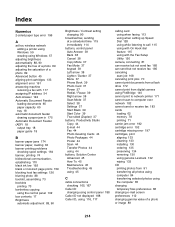
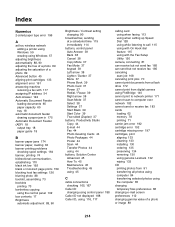
... hoc wireless network adding a printer using Windows 59 creating using Windows 57
adjusting brightness automatically 88, 90 adjusting the hue of a photo 89 adjusting the saturation of a photo 89 Advanced button 45 aligning print cartridges... 188 Caller ID, using 116, 117
calling card using when faxing 113 using when setting up Speed Dial 128 using while listening to call 115 using with On Hook dial...
User's Guide (Mac) - Page 20
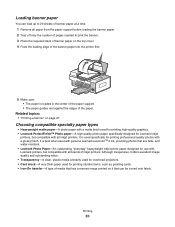
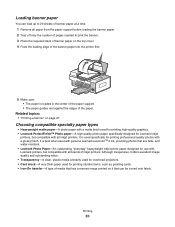
... paper specifically designed for use with Lexmark printers, but compatible with a glossy finish. and water-resistant. • Lexmark Photo Paper-An outstanding "everyday" heavyweight inkjet photo paper designed for Lexmark inkjet
printers, but compatible with genuine Lexmark evercolorTM 2 ink, providing photos that are fade- Related topics: • "Printing a banner" on page 27
Choosing...
Similar Questions
How To Setup Lexmark X6575 Wireless Printer To Mac Printer List
(Posted by srfdima 9 years ago)
Lexmark X6575 Printer Series Manual
(Posted by gflichong 10 years ago)
Can I Get My I-pad2 To Print To My Wireless S305 Lexmart Printer?
(Posted by debhager00 11 years ago)
How Do I Switch Wireless Networks On Lexmark X6575
(Posted by kellihopper1 12 years ago)

