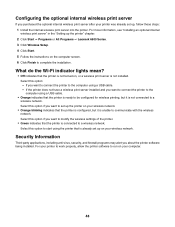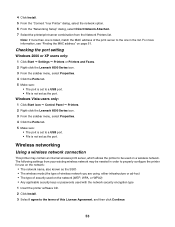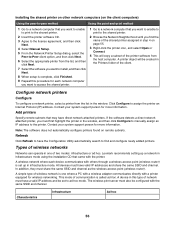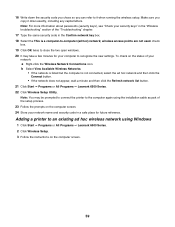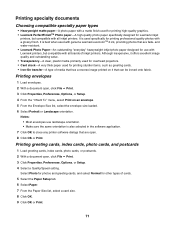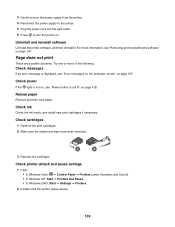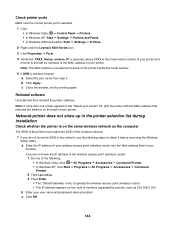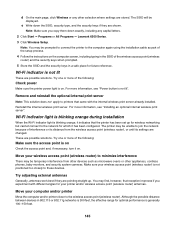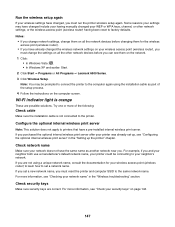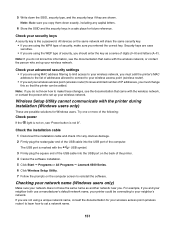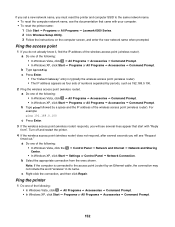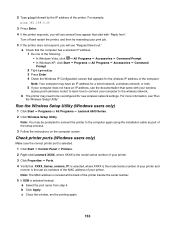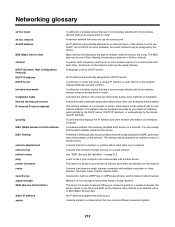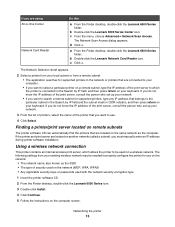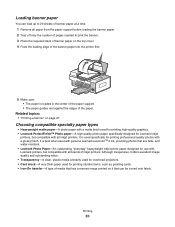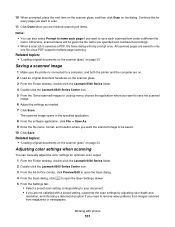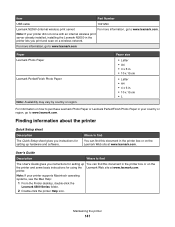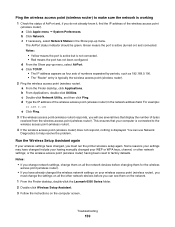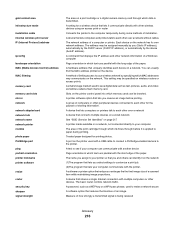Lexmark X6575 Support Question
Find answers below for this question about Lexmark X6575 - Wireless Professional All-In-One Inkjet Printer.Need a Lexmark X6575 manual? We have 2 online manuals for this item!
Question posted by gflichong on March 8th, 2014
Lexmark X6575 Printer Series Manual
The person who posted this question about this Lexmark product did not include a detailed explanation. Please use the "Request More Information" button to the right if more details would help you to answer this question.
Current Answers
Related Lexmark X6575 Manual Pages
Similar Questions
Lexmark Printer X2670 Manual When Paper Jam
(Posted by cdryan 9 years ago)
Lexmark Printer X2600 Manual, Howto Replace Lid
(Posted by plundberg507 9 years ago)
Just Changed Router Need To Get New Name On Printer For Wireless
(Posted by roger30396 11 years ago)
How Do I Switch Wireless Networks On Lexmark X6575
(Posted by kellihopper1 12 years ago)