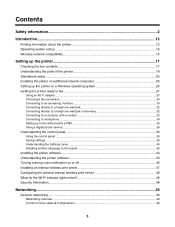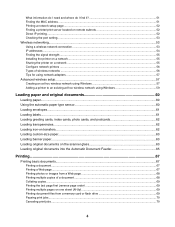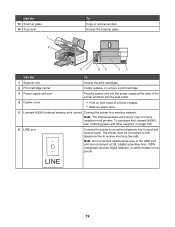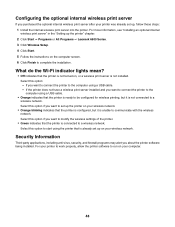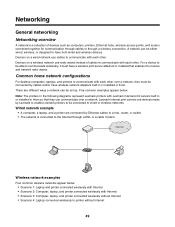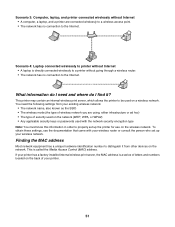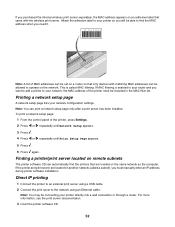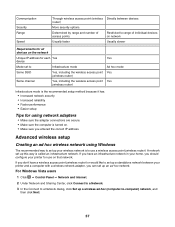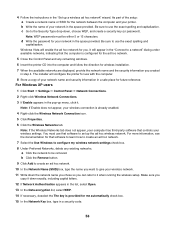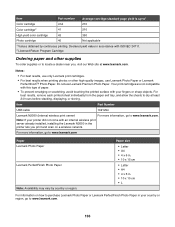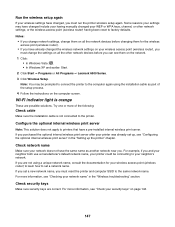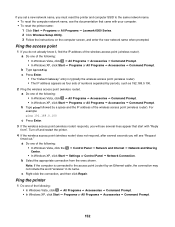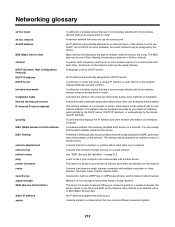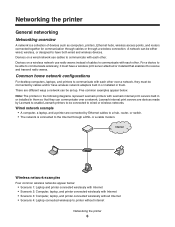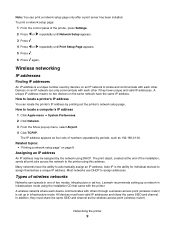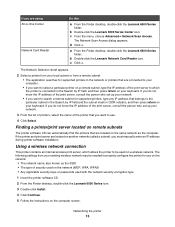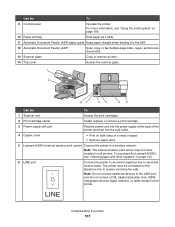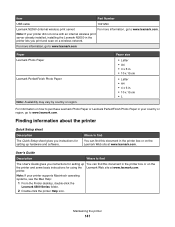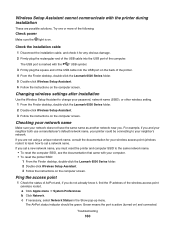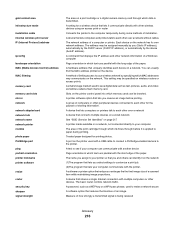Lexmark X6575 Support Question
Find answers below for this question about Lexmark X6575 - Wireless Professional All-In-One Inkjet Printer.Need a Lexmark X6575 manual? We have 2 online manuals for this item!
Question posted by kellihopper1 on March 27th, 2012
How Do I Switch Wireless Networks On Lexmark X6575
The person who posted this question about this Lexmark product did not include a detailed explanation. Please use the "Request More Information" button to the right if more details would help you to answer this question.
Current Answers
Related Lexmark X6575 Manual Pages
Similar Questions
How Do I Print To My Wireless Lexmark X264 Printer After Installing The
software
software
(Posted by sigdirty 9 years ago)
Can I Get My I-pad2 To Print To My Wireless S305 Lexmart Printer?
(Posted by debhager00 11 years ago)
Just Changed Router Need To Get New Name On Printer For Wireless
(Posted by roger30396 11 years ago)
New Network Name For Router
I need to change the wireless network name on my printer
I need to change the wireless network name on my printer
(Posted by jaciryals 12 years ago)