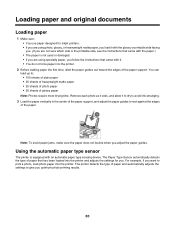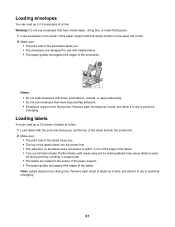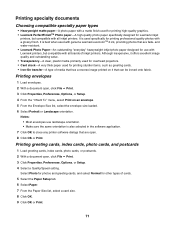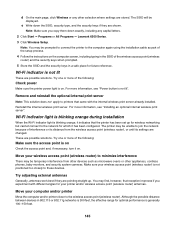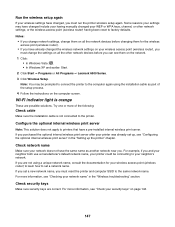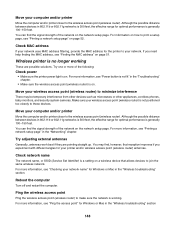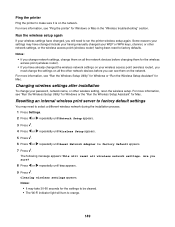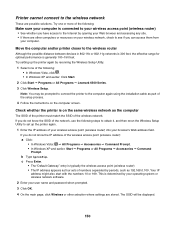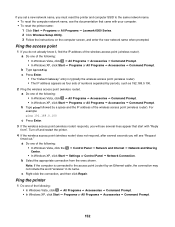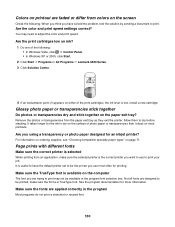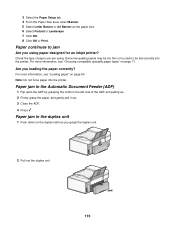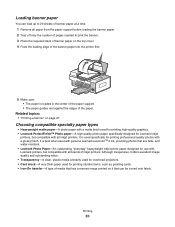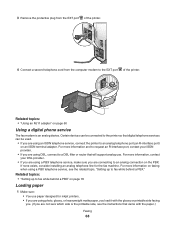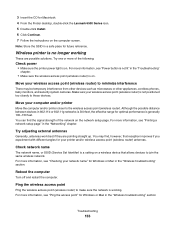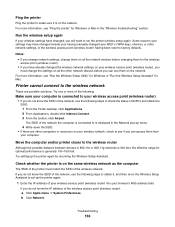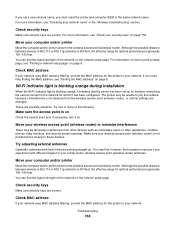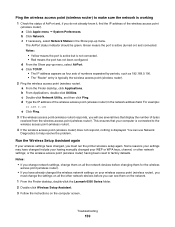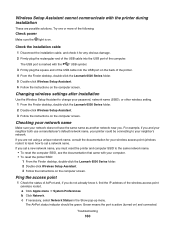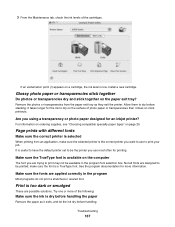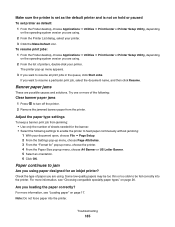Lexmark X6575 Support Question
Find answers below for this question about Lexmark X6575 - Wireless Professional All-In-One Inkjet Printer.Need a Lexmark X6575 manual? We have 2 online manuals for this item!
Question posted by jaciryals on December 10th, 2011
New Network Name For Router
I need to change the wireless network name on my printer
Current Answers
Answer #1: Posted by LexmarkListens on December 27th, 2011 10:37 AM
For the printer to recognize the new network name of the router you have to run the network setup again by plugging in the USB cable and run the Wireless setup utility. To access the Wireless Setup Utility, go to START >> PROGRAMS >> Lexmark X6500 folder.
Lexmark Listens
Phone:
USA: 1-800-539-6275
Canada: (877) 856-5540
UK: 0800 121 4726
South Africa: 0800 981 435
Related Lexmark X6575 Manual Pages
Similar Questions
I Am Trying To Connect A New Laptop To My Wireless Lexmark Printer But Unfortune
I have lost the disc to do this . Is there a programme I can download onto a blank disc ?
I have lost the disc to do this . Is there a programme I can download onto a blank disc ?
(Posted by sarahjaneb2007 11 years ago)
Just Changed Router Need To Get New Name On Printer For Wireless
(Posted by roger30396 11 years ago)
How Do I Switch Wireless Networks On Lexmark X6575
(Posted by kellihopper1 12 years ago)