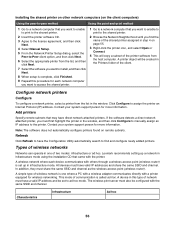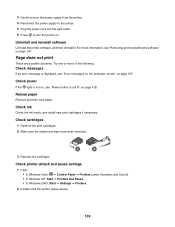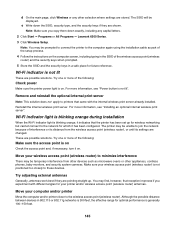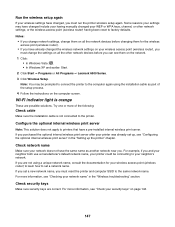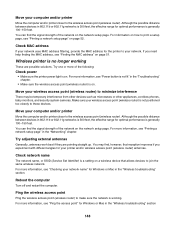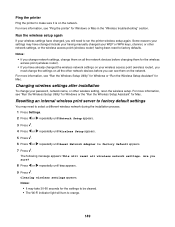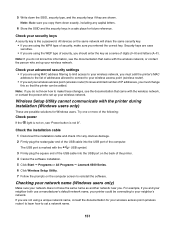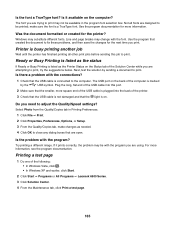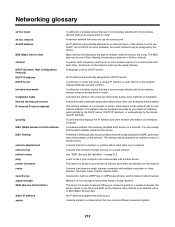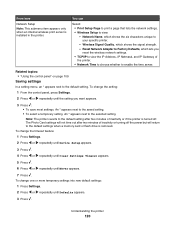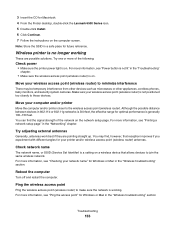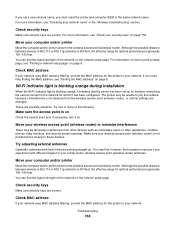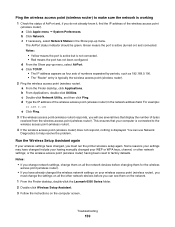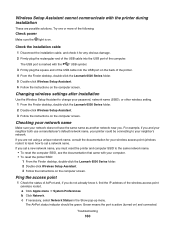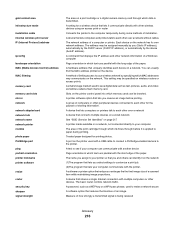Lexmark X6575 Support Question
Find answers below for this question about Lexmark X6575 - Wireless Professional All-In-One Inkjet Printer.Need a Lexmark X6575 manual? We have 2 online manuals for this item!
Question posted by roger30396 on May 15th, 2012
Just Changed Router Need To Get New Name On Printer For Wireless
Current Answers
Answer #1: Posted by LexmarkListens on May 16th, 2012 1:49 AM
Use the Wireless Configuration Utility or Wireless Setup Assistant (Macintosh) to reset the network settings and reconfigure the printer only if all other diagnostic checks have been performed first. Use of these configuration utilities requires the USB configuration cable to be reconnected to the host computer.
Procedure: Resetting the Network Settings
- Press Setup ().
- Press the right or left arrow button until Network Setup is displayed, and then press .
- Press the right or left arrow button until Reset Network Adapter Defaults is displayed, and then press .
- Press the right or left arrow button to display Yes, and then press .
- Observe the message "Clearing Wireless Settings".
To access the wireless set up utility, go to all Programs -> Lexmark -> Wireless configuration utility or Wireless Set up utility.
If you have other concerns or inquiries, please feel free to send us an email at [email protected]
Lexmark Listens
Phone:
USA: 1-800-539-6275
Canada: (877) 856-5540
UK: 0800 121 4726
South Africa: 0800 981 435
Answer #2: Posted by LexmarkListens on May 16th, 2012 1:49 AM
Use the Wireless Configuration Utility or Wireless Setup Assistant (Macintosh) to reset the network settings and reconfigure the printer only if all other diagnostic checks have been performed first. Use of these configuration utilities requires the USB configuration cable to be reconnected to the host computer.
Procedure: Resetting the Network Settings
- Press Setup ().
- Press the right or left arrow button until Network Setup is displayed, and then press .
- Press the right or left arrow button until Reset Network Adapter Defaults is displayed, and then press .
- Press the right or left arrow button to display Yes, and then press .
- Observe the message "Clearing Wireless Settings".
To access the wireless set up utility, go to all Programs -> Lexmark -> Wireless configuration utility or Wireless Set up utility.
If you have other concerns or inquiries, please feel free to send us an email at [email protected]
Lexmark Listens
Phone:
USA: 1-800-539-6275
Canada: (877) 856-5540
UK: 0800 121 4726
South Africa: 0800 981 435
Related Lexmark X6575 Manual Pages
Similar Questions
I need to change the wireless network name on my printer
where can I get the disk