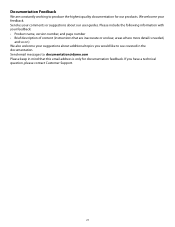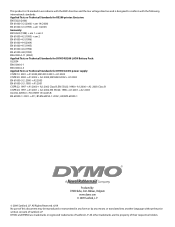Dymo Rhino 5200 Industrial Label Printer Support Question
Find answers below for this question about Dymo Rhino 5200 Industrial Label Printer.Need a Dymo Rhino 5200 Industrial Label Printer manual? We have 1 online manual for this item!
Question posted by mandy7248 on April 14th, 2024
Inverted Upside Down Screen Display
Current Answers
Answer #1: Posted by SonuKumar on April 16th, 2024 9:28 AM
Possible Causes:
Orientation Setting: The printer may have an accidental setting enabled that causes the display to be upside down.
Display Fault: In rarer cases, a hardware issue with the display itself might be the culprit.
Troubleshooting Steps:
Check the Manual: Thoroughly consult your Dymo Rhino 5200 manual. Look for any sections on:
Display Settings
Screen Orientation
Troubleshooting Inverted Display
Factory Reset: If your manual recommends it, try performing a factory reset. This usually resets any accidental changes to settings. Caution: A factory reset may erase saved labels.
Firmware Update: Check the Dymo website for any available firmware updates for your Rhino 5200 model. Updates sometimes fix display-related issues..
Contact Dymo Support: If the previous steps don't solve it, contact Dymo customer support directly. They might have specific solutions or be able to diagnose a potential hardware problem.
Finding Support:
Dymo Website: Check their website for a support section with FAQs, troubleshooting guides, or a contact form.
Phone Support: Look for a Dymo customer support phone number on their website.
Let me know if you have further questions or need more help finding support resources!
Please respond to my effort to provide you with the best possible solution by using the "Acceptable Solution" and/or the "Helpful" buttons when the answer has proven to be helpful.
Regards,
Sonu
Your search handyman for all e-support needs!!
Related Dymo Rhino 5200 Industrial Label Printer Manual Pages
Similar Questions
Im having trouble with my dymo5200. The thing works but, the LCD screen doesn't. The backlight works...
even after factory reset, the words are still inverted.
I can't change the language back to english. It is stuck on Fin. If I hit ESC the screen goes back t...
To Whom It May Concern, May I ask, do you have any idea how to alignment the text into centre as eve...