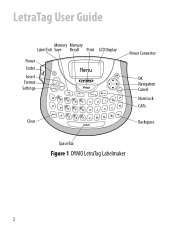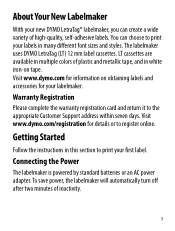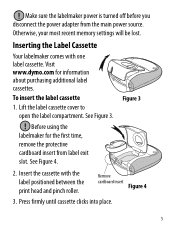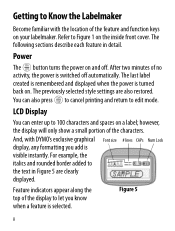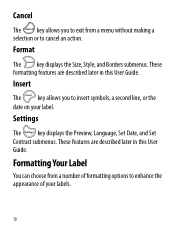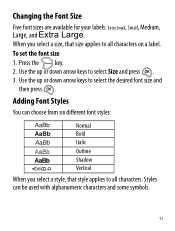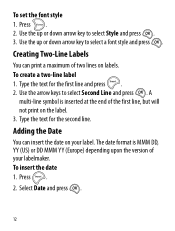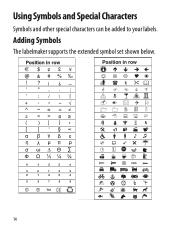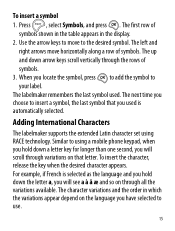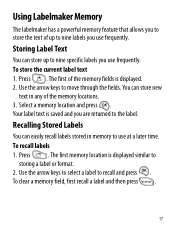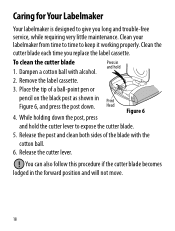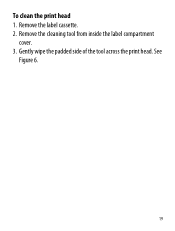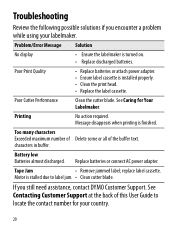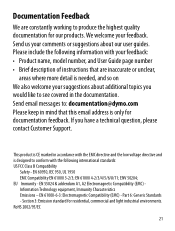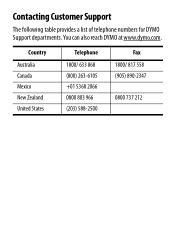Dymo LetraTag® Plus LT-100T Support Question
Find answers below for this question about Dymo LetraTag® Plus LT-100T.Need a Dymo LetraTag® Plus LT-100T manual? We have 1 online manual for this item!
Question posted by falina on November 2nd, 2014
Align Centre -label Printer – Dymo Letratag Label Printer – Lt-100t
To Whom It May Concern, May I ask, do you have any idea how to alignment the text into centre as every time when i print out the label, the text goes down? Thanks.
Current Answers
Answer #2: Posted by TommyKervz on November 2nd, 2014 11:03 PM
Please download and refer to the user guide below
http://www.helpowl.com/manuals/Dymo/LetraTag174PlusLT100T/181085
Related Dymo LetraTag® Plus LT-100T Manual Pages
Similar Questions
My Label Printer The Rhino 5200 Is Coming Up Printer Error Tape Stall Detected
how do I fix it? I have replace batteries and the dymo tape
how do I fix it? I have replace batteries and the dymo tape
(Posted by darrenmccance 6 years ago)
Label Maker Letratag Plus Lt-100h Does Not Print
(Posted by sgolkbu 9 years ago)
How Do You Make Symbols On A Dymo Letratag Label Maker?
(Posted by amymaurer 10 years ago)
Dymo Label Writer 330 / Shared Printer / Connection Closed Via Error (-9806)
Dymo Label Writer 330 / shared printer / connection closed via error (-9806)
Dymo Label Writer 330 / shared printer / connection closed via error (-9806)
(Posted by bbking67961 11 years ago)
Change Default Theme Font
I wish to be able to reselect the default theme font that the labeller is printing. Is this possible...
I wish to be able to reselect the default theme font that the labeller is printing. Is this possible...
(Posted by cfoster78042 11 years ago)