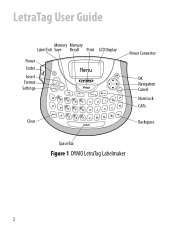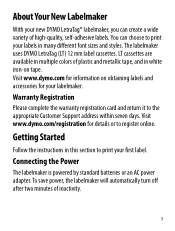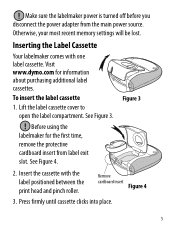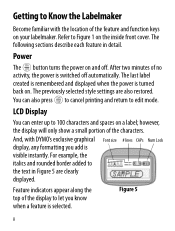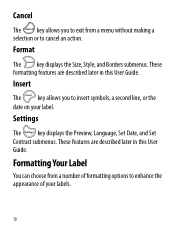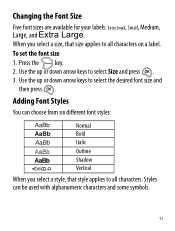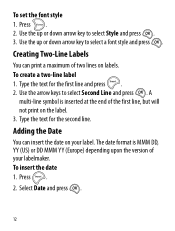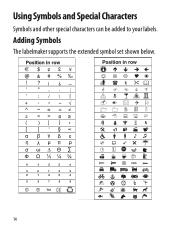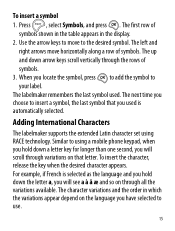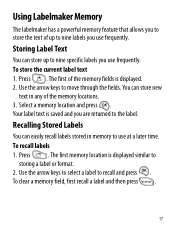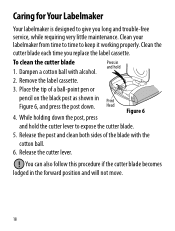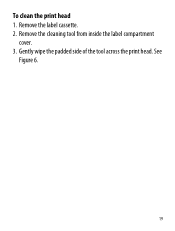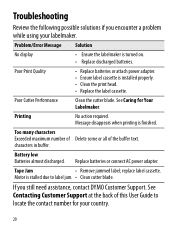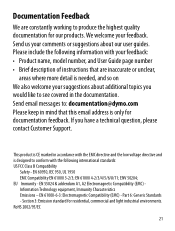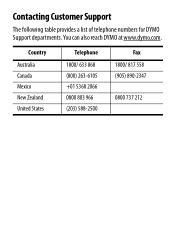Dymo LetraTag Plus LT-100T Support Question
Find answers below for this question about Dymo LetraTag Plus LT-100T.Need a Dymo LetraTag Plus LT-100T manual? We have 1 online manual for this item!
Question posted by cfoster78042 on January 7th, 2013
Change Default Theme Font
I wish to be able to reselect the default theme font that the labeller is printing. Is this possible or not a feature of the model LT-100T.
If not, what Dymo model labeller offers this function?
Current Answers
Related Dymo LetraTag Plus LT-100T Manual Pages
Similar Questions
It's Only Printing The Top Half Of Words?
It's only printing half of the words I've put new paper and batteries?
It's only printing half of the words I've put new paper and batteries?
(Posted by Katrinasmith777 9 years ago)
Label Maker Letratag Plus Lt-100h Does Not Print
(Posted by sgolkbu 9 years ago)
Label Manager 160 Wrong Default Language, Change To English In Setup
I hit the wrong button setting up the Label Manager when I first used it. Need to change to English ...
I hit the wrong button setting up the Label Manager when I first used it. Need to change to English ...
(Posted by rockymountain 9 years ago)
How Do You Make Symbols On A Dymo Letratag Label Maker?
(Posted by amymaurer 10 years ago)
Two Forms Of Format Changes
On The 360d Label Maker, How Do I Change Both The Font (to Vertical) And Bold. When I Change One, Th...
On The 360d Label Maker, How Do I Change Both The Font (to Vertical) And Bold. When I Change One, Th...
(Posted by APITTS 11 years ago)