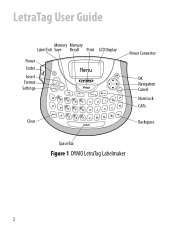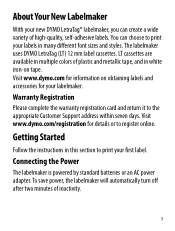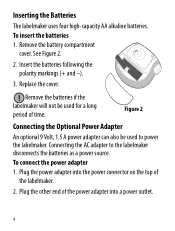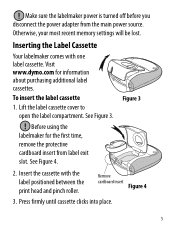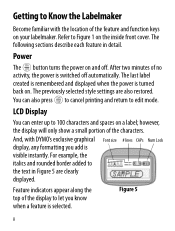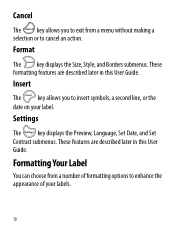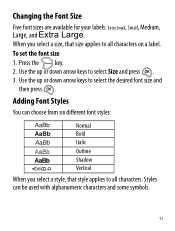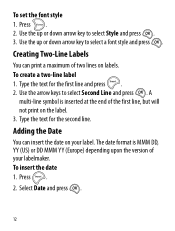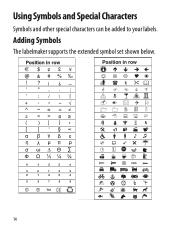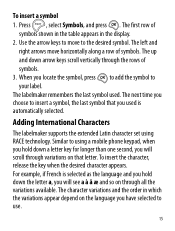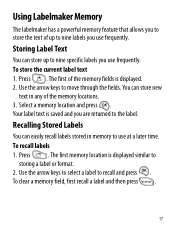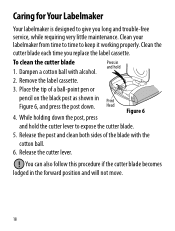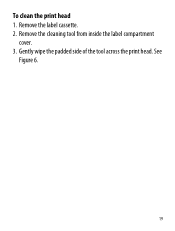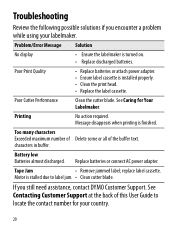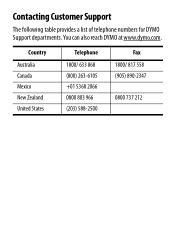Dymo LetraTag Plus LT-100T Support Question
Find answers below for this question about Dymo LetraTag Plus LT-100T.Need a Dymo LetraTag Plus LT-100T manual? We have 1 online manual for this item!
Question posted by Katrinasmith777 on January 25th, 2015
It's Only Printing The Top Half Of Words?
Current Answers
Answer #1: Posted by DYMOhelpdesk on January 26th, 2015 2:28 AM
It is a shame that you have had this experience with your LetraTag, as you have changed batteries and cassette I would advise you to reset the device.
To do this, please remove all batteries from the machine and press 20 times on the power on/off button. Then put the batteries back in and you have reset the device.
If you still experience issues, give us a call, chat with us or send in a ticket.
Wtih best regards,
Jesper K
DYMOSupport
Related Dymo LetraTag Plus LT-100T Manual Pages
Similar Questions
double click menu it brings me to settings where it reads either :Szymbolumulok or cimkeszelesses He...
I wish to be able to reselect the default theme font that the labeller is printing. Is this possible...