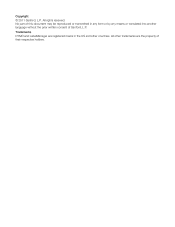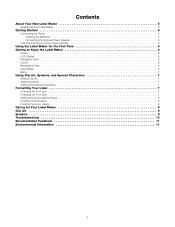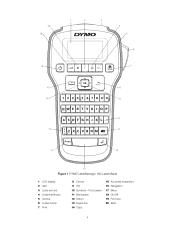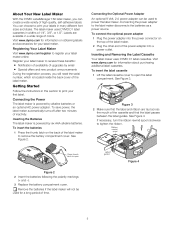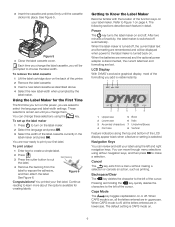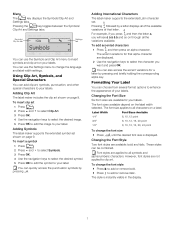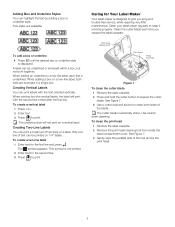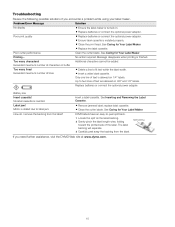Dymo LabelManager 160 Support Question
Find answers below for this question about Dymo LabelManager 160.Need a Dymo LabelManager 160 manual? We have 1 online manual for this item!
Question posted by Decorsbycera on June 13th, 2021
My Label Maker Is In Another Language And I Can't Get It To English. When I
Current Answers
Answer #1: Posted by SonuKumar on June 13th, 2021 7:35 PM
Thank you for contacting us regarding your LabelManager 160. Based on what you have described I recommend you to reset your device. To reset the printer, please remove one battery and with the battery removed, press the On/Off button 20 times. Then place your battery back into your device.
How do you reset a Dymo label maker?
Resetting the Printer to Factory Default Settings
Make sure the power is turned on. ...
Using a pointed non-metal tool, press and hold the RESET button on the back of the printer for at least five seconds.
After five seconds, release the RESET button to begin the printer reset.
How do I change the language on Dymo Letratag?
Selecting a Language
Press.
Use the up or down arrow key to select Language and press.
Use the up or down arrow key to select the language you want.
Please respond to my effort to provide you with the best possible solution by using the "Acceptable Solution" and/or the "Helpful" buttons when the answer has proven to be helpful.
Regards,
Sonu
Your search handyman for all e-support needs!!
Answer #2: Posted by Odin on June 13th, 2021 7:04 AM
If the issue persists or if you require further advice, you may want to consult the company: use the contact information at https://www.contacthelp.com/dymo.
Hope this is useful. Please don't forget to click the Accept This Answer button if you do accept it. My aim is to provide reliable helpful answers, not just a lot of them. See https://www.helpowl.com/profile/Odin.
Related Dymo LabelManager 160 Manual Pages
Similar Questions
I purchased the label maker last year and it is not working. I have called customer service but have...
Whats wrong??
I will figure out my problem , just help me by emailing the I instructions for this model. They wer...