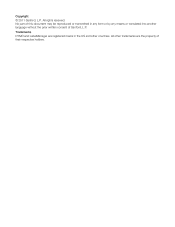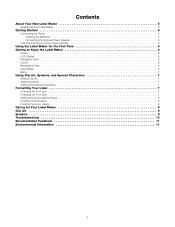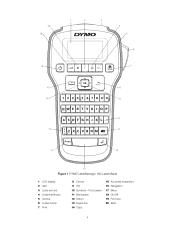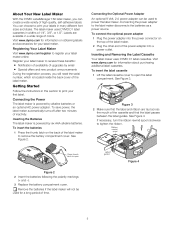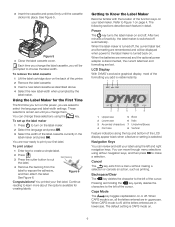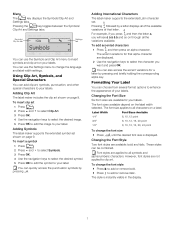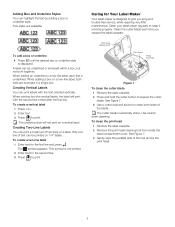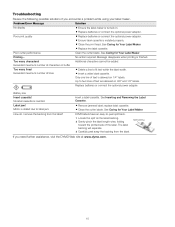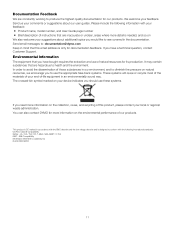Dymo LabelManager 160 Support Question
Find answers below for this question about Dymo LabelManager 160.Need a Dymo LabelManager 160 manual? We have 1 online manual for this item!
Question posted by brdsmb1961 on March 1st, 2013
I Hit The Wrong Button And Need To Change Language To English
The person who posted this question about this Dymo product did not include a detailed explanation. Please use the "Request More Information" button to the right if more details would help you to answer this question.
Current Answers
Answer #1: Posted by DYMOhelpdesk on March 6th, 2013 3:16 AM
Press Menu twice. It should take you to a sub-menu with a pictogramm of a wrench. Once there, press the arrow pointing downwards. This should land you in the Language section. Now press OK and press the arrows to scroll to English.
Otherwise, remove batteries and just press On/Off 20 times, this will re-set the printer.
Related Dymo LabelManager 160 Manual Pages
Similar Questions
My Label Maker Is In Another Language And I Can't Get It To English. When I
double click menu it brings me to settings where it reads either :Szymbolumulok or cimkeszelesses He...
double click menu it brings me to settings where it reads either :Szymbolumulok or cimkeszelesses He...
(Posted by Decorsbycera 2 years ago)
I Tried Both Recommendations To Change Language To English With No Success.
Whats wrong??
Whats wrong??
(Posted by sabre365 5 years ago)
I Cannot Get The Language To Change No Matter What I Do!!
I have tried and tried. I cannot get the language to change to English!! This should not be so hard!...
I have tried and tried. I cannot get the language to change to English!! This should not be so hard!...
(Posted by dianesackett 8 years ago)
Please Just Email Me The Instructions For Your Label Maker Model 160 . The Inst
I will figure out my problem , just help me by emailing the I instructions for this model. They wer...
I will figure out my problem , just help me by emailing the I instructions for this model. They wer...
(Posted by Chucklattanzio 9 years ago)
Label Manager 160 Wrong Default Language, Change To English In Setup
I hit the wrong button setting up the Label Manager when I first used it. Need to change to English ...
I hit the wrong button setting up the Label Manager when I first used it. Need to change to English ...
(Posted by rockymountain 9 years ago)