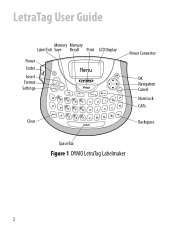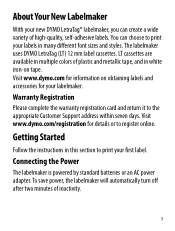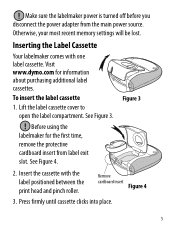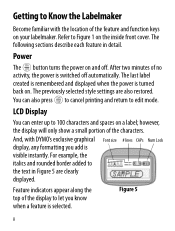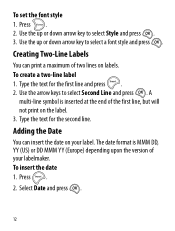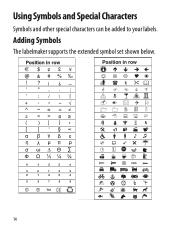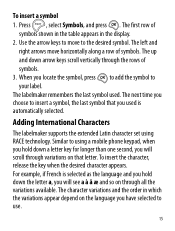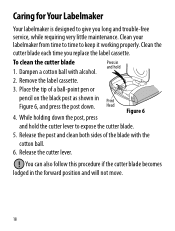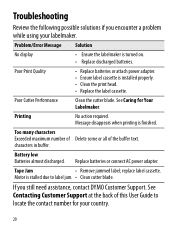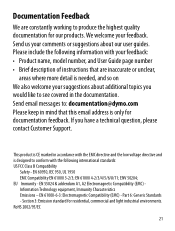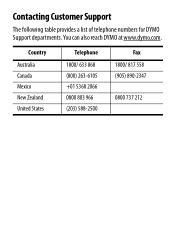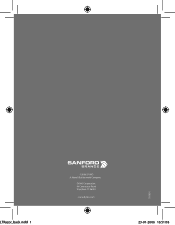Dymo LetraTag Plus LT-100T Support and Manuals
Get Help and Manuals for this Dymo item

View All Support Options Below
Free Dymo LetraTag Plus LT-100T manuals!
Problems with Dymo LetraTag Plus LT-100T?
Ask a Question
Free Dymo LetraTag Plus LT-100T manuals!
Problems with Dymo LetraTag Plus LT-100T?
Ask a Question
Most Recent Dymo LetraTag Plus LT-100T Questions
Top Of Words Missing
(Posted by landgbeeton1 1 year ago)
How Do You Centre The Text So It Reads With Space Above And Equally Below.
I would like the text to be centred like this. I have acquired a second hand model - any instruction...
I would like the text to be centred like this. I have acquired a second hand model - any instruction...
(Posted by juliannelogan 4 years ago)
It's Only Printing The Top Half Of Words?
It's only printing half of the words I've put new paper and batteries?
It's only printing half of the words I've put new paper and batteries?
(Posted by Katrinasmith777 9 years ago)
Where Does Ink Go
(Posted by dmelson769 10 years ago)
How Do You Make Symbols On A Dymo Letratag Label Maker?
(Posted by amymaurer 10 years ago)
Dymo LetraTag Plus LT-100T Videos
Popular Dymo LetraTag Plus LT-100T Manual Pages
Dymo LetraTag Plus LT-100T Reviews
We have not received any reviews for Dymo yet.