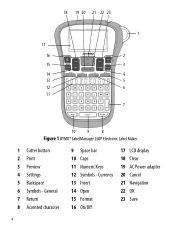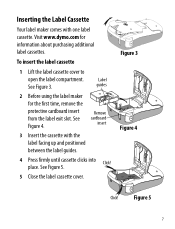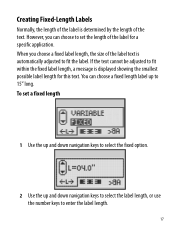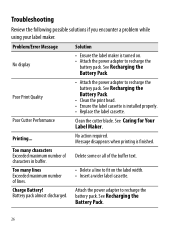Dymo LabelManager® 260P Support and Manuals
Get Help and Manuals for this Dymo item

View All Support Options Below
Free Dymo LabelManager® 260P manuals!
Problems with Dymo LabelManager® 260P?
Ask a Question
Free Dymo LabelManager® 260P manuals!
Problems with Dymo LabelManager® 260P?
Ask a Question
Popular Dymo LabelManager® 260P Manual Pages
Dymo LabelManager® 260P Reviews
We have not received any reviews for Dymo yet.