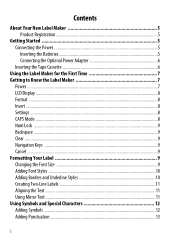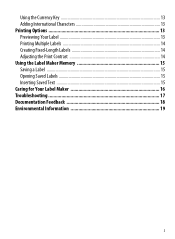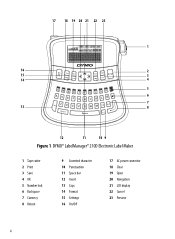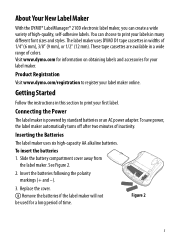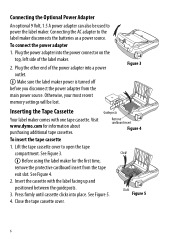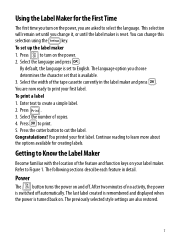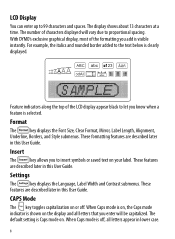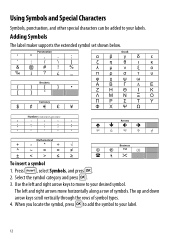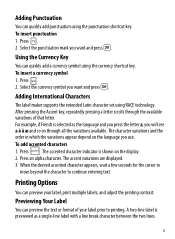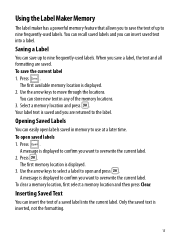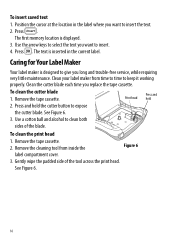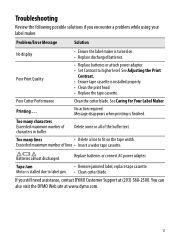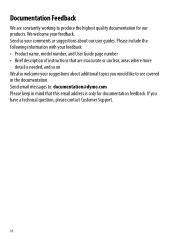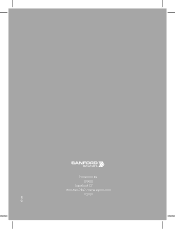Dymo LabelManager® 210D Support and Manuals
Get Help and Manuals for this Dymo item

View All Support Options Below
Free Dymo LabelManager® 210D manuals!
Problems with Dymo LabelManager® 210D?
Ask a Question
Free Dymo LabelManager® 210D manuals!
Problems with Dymo LabelManager® 210D?
Ask a Question
Popular Dymo LabelManager® 210D Manual Pages
Dymo LabelManager® 210D Reviews
We have not received any reviews for Dymo yet.