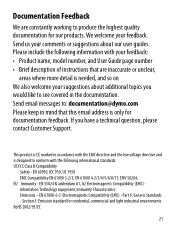Dymo LetraTag® Plus LT-100H Support and Manuals
Get Help and Manuals for this Dymo item

View All Support Options Below
Free Dymo LetraTag® Plus LT-100H manuals!
Problems with Dymo LetraTag® Plus LT-100H?
Ask a Question
Free Dymo LetraTag® Plus LT-100H manuals!
Problems with Dymo LetraTag® Plus LT-100H?
Ask a Question
Popular Dymo LetraTag® Plus LT-100H Manual Pages
Dymo LetraTag® Plus LT-100H Reviews
We have not received any reviews for Dymo yet.