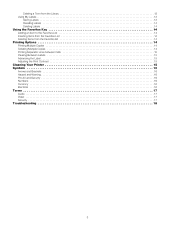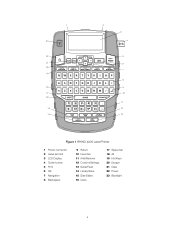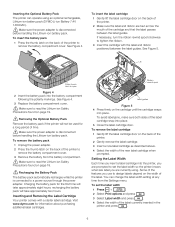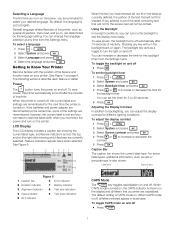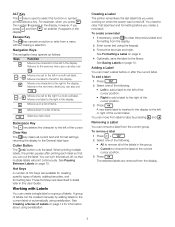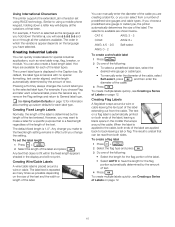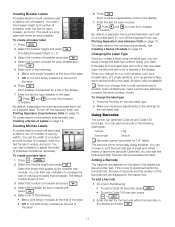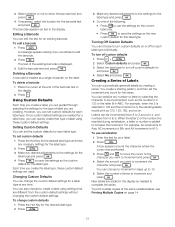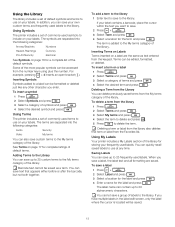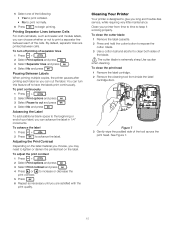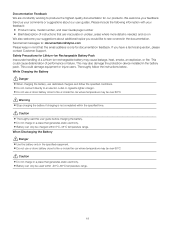Dymo Rhino 4200 Industrial Label Printer Support and Manuals
Get Help and Manuals for this Dymo item

View All Support Options Below
Free Dymo Rhino 4200 Industrial Label Printer manuals!
Problems with Dymo Rhino 4200 Industrial Label Printer?
Ask a Question
Free Dymo Rhino 4200 Industrial Label Printer manuals!
Problems with Dymo Rhino 4200 Industrial Label Printer?
Ask a Question
Most Recent Dymo Rhino 4200 Industrial Label Printer Questions
Centering Label Text
We just received the label printer and have tried to print out labels on the 1/2" tape that came wit...
We just received the label printer and have tried to print out labels on the 1/2" tape that came wit...
(Posted by hill2hunt 11 years ago)
Popular Dymo Rhino 4200 Industrial Label Printer Manual Pages
Dymo Rhino 4200 Industrial Label Printer Reviews
We have not received any reviews for Dymo yet.