Dymo Rhino 4200 Case Kit Support and Manuals
Get Help and Manuals for this Dymo item
This item is in your list!

View All Support Options Below
Free Dymo Rhino 4200 Case Kit manuals!
Problems with Dymo Rhino 4200 Case Kit?
Ask a Question
Free Dymo Rhino 4200 Case Kit manuals!
Problems with Dymo Rhino 4200 Case Kit?
Ask a Question
Most Recent Dymo Rhino 4200 Case Kit Questions
Popular Dymo Rhino 4200 Case Kit Manual Pages
User Guide - Page 2
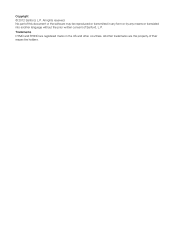
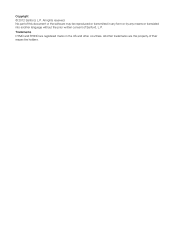
All other countries. All rights reserved. Trademarks DYMO and RHINO are the property of Sanford, L.P. Copyright © 2012 Sanford, L.P. No part of this document or the software may be reproduced or transmitted in the US and other trademarks are registered marks in any form or by ...
User Guide - Page 5


1
23
22 21 20 19
18 17 16
15 14
2 3 4
5 6 7
8 9 10 11 12 13
Figure 1 RHINO 4200 Label Printer
1 Power connector 2 Label exit slot 3 LCD Display 4 Cutter button 5 Print 6 OK 7 Navigation 8 Backspace
9 Return 10 Favorites 11 Add/Remove 12 Custom/Settings 13 Serial/Feed 14 Library/Save 15 Size/Styles 16 Caps
17 Space bar 18 Alt 19 Hot Keys 20 Clear 21 Escape 22 Power 23 Backlight
5
User Guide - Page 6
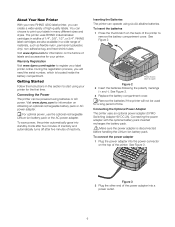
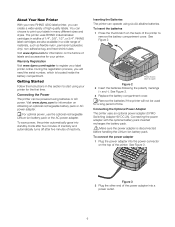
...instructions in this section to print your labels in many different sizes and styles.
Remove the batteries if the printer will need the serial number, which is disconnected before handling the Lithium-ion battery pack.
Visit www.dymo... rechargeable battery pack or AC power adapter. See Figure 2. 3 Replace the battery compartment cover. RHINO label cartridges are also available in ...
User Guide - Page 7
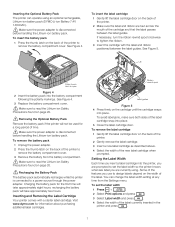
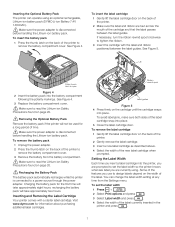
...clockwise to remove the battery compartment cover. See Figure 4. 3 Replace the battery compartment cover. To remove the battery pack 1 Unplug... change the label width setting at any time from the battery compartment. Ribbon rewind spool
Label guides
Figure 5 4 Press ...currently using an optional rechargeable, Lithium-ion battery pack (DYMO Li-ion Battery 7.4V 1400mAh). Some of the features ...
User Guide - Page 8


... on the right side showing which features are prompted to turn on , are determined by the language setting.
Caption Bar
The caption bar shows the current label type. See Figure 6.
2
3
4 5 67
1
8
9
Figure 6
1 Caption bar
6 Error indicator
2 Rotation indicator
7 Battery indicator
3 Alignment indicator 8 Text size indicators
4 Caps indicator
9 Text style indicators
5 ALT...
User Guide - Page 9


...format settings, ...Guide. See Creating a Series of Labels on page 13 for creating specific... types of labels. For example, when you can also use
).
+
Moves one character to the current label or automatically using the keypad. 3 Format the text size and style.
A group of items.
Selects a menu item.
ALT Key
The key is inserted in the display. You can be created manually...
User Guide - Page 10
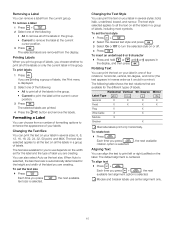
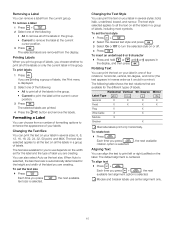
...To align text
Press +
. Module and breaker labels use depends on the width set for the different types of the labels in a group of labels, including most symbols.
Changing... in
the display, and then press
. Formatting a Label
You can choose from the display.
To set the text size
Press
.
Each time you press +
, the next
available text alignment option...
User Guide - Page 11


... wire or cable leaving the text part of predefined wire gauges and cable ...manually enter the diameter of the cable, select
Self-select, press
, and then enter the
diameter of the label are available for each label type.
Similar to have the length for a specific....
Using International Characters
The printer supports the extended Latin character set the label length
1 Press +...
User Guide - Page 12
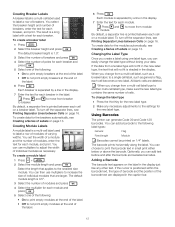
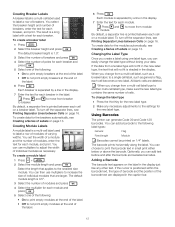
...To change the label type without losing your data. All blank cells are deleted. You can generate Code 39 and Code 128 barcodes. The result is a long label with a text for each breaker. You select the...the width of Labels on the label in the display just like any necessary adjustments to the settings for each module. Creating Breaker Labels
A breaker label is a multi-cell label used to...
User Guide - Page 13
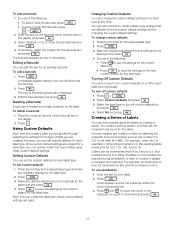
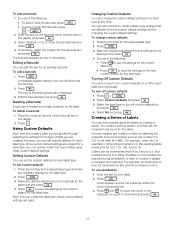
... Custom Defaults
Each time you create a label, you are guided through selecting the settings for the type of label you create this label type. ...Code 128 barcode, press
+
.
2 Enter the text for the barcode within the barcode on
the display and press
.
3 Select whether or not to show the barcode text and
press
.
4 If necessary, select the location for the barcode text
and press
. To set...
User Guide - Page 14
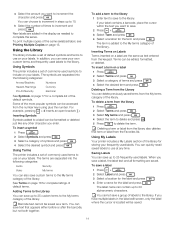
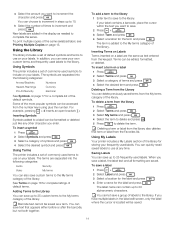
...text you want to increment the
character and press
.
Using the Library
The library includes a set of the library. Some of the more popular symbols can save text that term or label ... and press
.
4 Select a location for the term and press
.
Using Terms
The printer includes a set of the library.
The term is located will be edited, formatted, or deleted. Terms can choose to ...
User Guide - Page 16
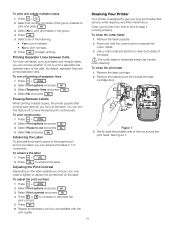
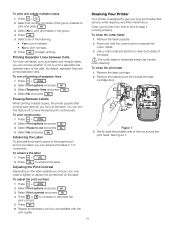
... print collated.
• No to print normally.
6 Press
to lighten or darken the printed text on the label material you choose, you long and trouble-free service, while requiring very little maintenance. By default, separator lines are satisfied with the print quality.
Adjusting the Print Contrast
Depending on the label. Cleaning Your...
User Guide - Page 19
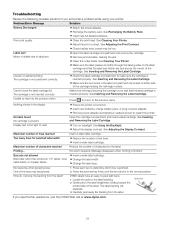
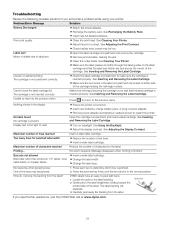
...compartment to -peel split back.
1 Locate the split on backlight.
DYMO labels have an easy-to make sure the cartridge is finished.
...61601; Make sure the label passes smoothly through the label guides on either side of the keys may be printed on...print head. Problem/Error Message Battery Discharged
Poor print quality
Label Jam Motor is inserted properly. Troubleshooting
Review the following ...
User Guide - Page 20
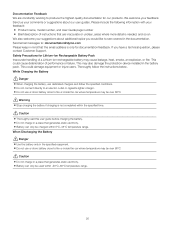
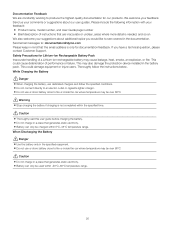
...
Danger When charging the battery, use dedicated chargers and follow the instructions below.
Caution Thoroughly read this email address is only for our products. Please include the following information with your feedback: Product name, model number, and User Guide page number Brief description of performance or failure. Thoroughly follow...
User Guide - Page 21
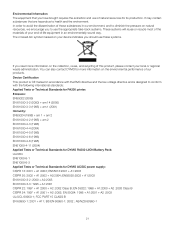
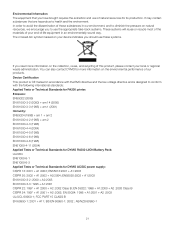
.... AS/NZS 60950-1
21 EN 55024: 1998 + A1:2001 + A2 :2003 UL/UCL 60950-1; You can also contact DYMO for more information on the collection, reuse, and recycling of our products. FCC PART 15 CLASS B EN 60950-1: 2001 + A11; It may contain substances that you to use of -life equipment in our...
Dymo Rhino 4200 Case Kit Reviews
Do you have an experience with the Dymo Rhino 4200 Case Kit that you would like to share?
Earn 750 points for your review!
We have not received any reviews for Dymo yet.
Earn 750 points for your review!
