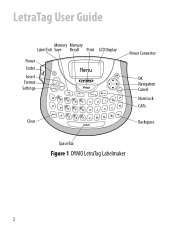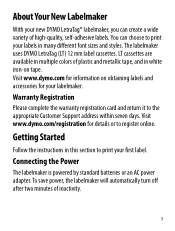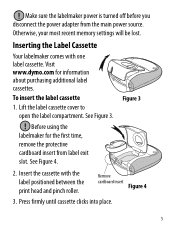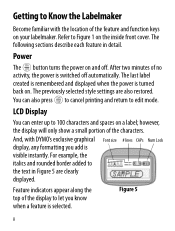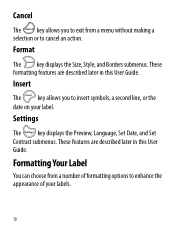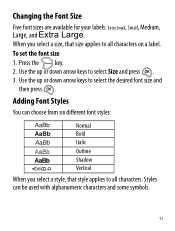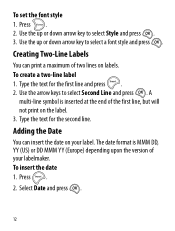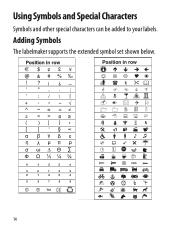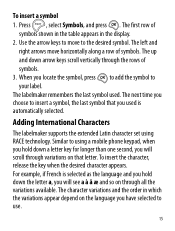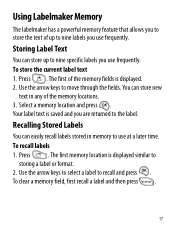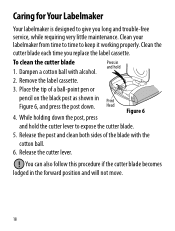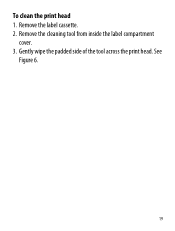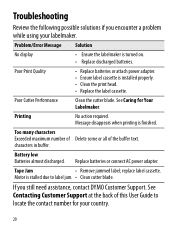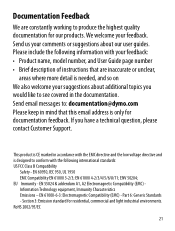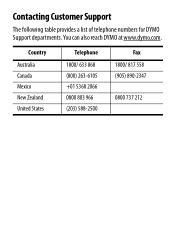Dymo LetraTag Plus LT-100T Support Question
Find answers below for this question about Dymo LetraTag Plus LT-100T.Need a Dymo LetraTag Plus LT-100T manual? We have 1 online manual for this item!
Question posted by amymaurer on March 18th, 2014
How Do You Make Symbols On A Dymo Letratag Label Maker?
The person who posted this question about this Dymo product did not include a detailed explanation. Please use the "Request More Information" button to the right if more details would help you to answer this question.
Current Answers
Answer #1: Posted by dymoservice on March 19th, 2014 2:03 AM
Here you have the instructions on how to print special characters in a LetraTag: tinyurl.com/qdmlerh ^CP
Related Dymo LetraTag Plus LT-100T Manual Pages
Similar Questions
My Label Maker Is In Another Language And I Can't Get It To English. When I
double click menu it brings me to settings where it reads either :Szymbolumulok or cimkeszelesses He...
double click menu it brings me to settings where it reads either :Szymbolumulok or cimkeszelesses He...
(Posted by Decorsbycera 2 years ago)
Customer Service- Label Maker Malfunction
I purchased the label maker last year and it is not working. I have called customer service but have...
I purchased the label maker last year and it is not working. I have called customer service but have...
(Posted by kiannaleseberg 5 years ago)
It's Only Printing The Top Half Of Words?
It's only printing half of the words I've put new paper and batteries?
It's only printing half of the words I've put new paper and batteries?
(Posted by Katrinasmith777 9 years ago)
Label Maker Letratag Plus Lt-100h Does Not Print
(Posted by sgolkbu 9 years ago)
Change Default Theme Font
I wish to be able to reselect the default theme font that the labeller is printing. Is this possible...
I wish to be able to reselect the default theme font that the labeller is printing. Is this possible...
(Posted by cfoster78042 11 years ago)