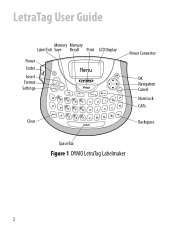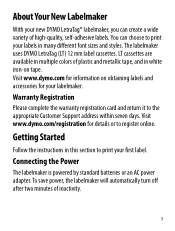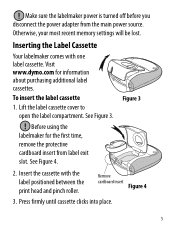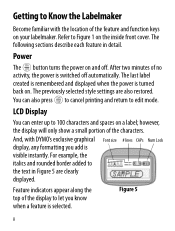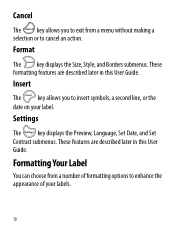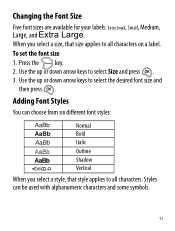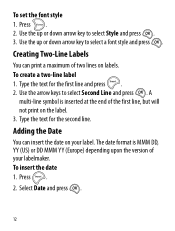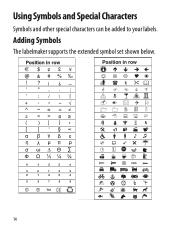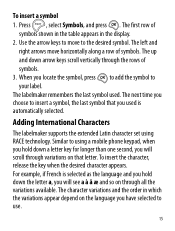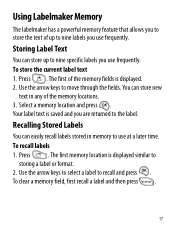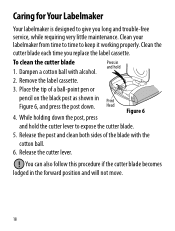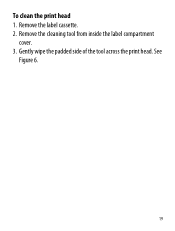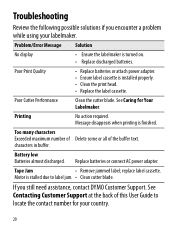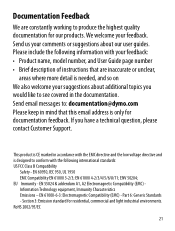Dymo LetraTag Plus LT-100T Support Question
Find answers below for this question about Dymo LetraTag Plus LT-100T.Need a Dymo LetraTag Plus LT-100T manual? We have 1 online manual for this item!
Question posted by juliannelogan on November 20th, 2019
How Do You Centre The Text So It Reads With Space Above And Equally Below.
I would like the text to be centred like this. I have acquired a second hand model - any instructions to centre on the tape.
Current Answers
Related Dymo LetraTag Plus LT-100T Manual Pages
Similar Questions
My Label Maker Is In Another Language And I Can't Get It To English. When I
double click menu it brings me to settings where it reads either :Szymbolumulok or cimkeszelesses He...
double click menu it brings me to settings where it reads either :Szymbolumulok or cimkeszelesses He...
(Posted by Decorsbycera 2 years ago)
Customer Service- Label Maker Malfunction
I purchased the label maker last year and it is not working. I have called customer service but have...
I purchased the label maker last year and it is not working. I have called customer service but have...
(Posted by kiannaleseberg 5 years ago)
Please Just Email Me The Instructions For Your Label Maker Model 160 . The Inst
I will figure out my problem , just help me by emailing the I instructions for this model. They wer...
I will figure out my problem , just help me by emailing the I instructions for this model. They wer...
(Posted by Chucklattanzio 9 years ago)
Label Maker Letratag Plus Lt-100h Does Not Print
(Posted by sgolkbu 9 years ago)
How Do You Make Symbols On A Dymo Letratag Label Maker?
(Posted by amymaurer 10 years ago)