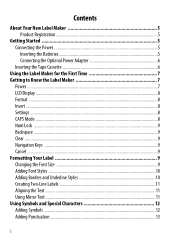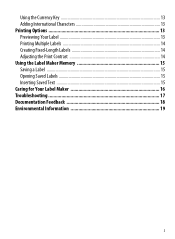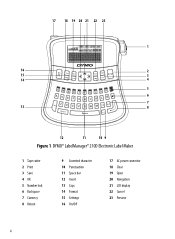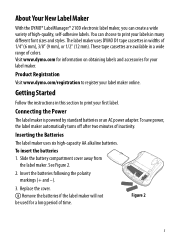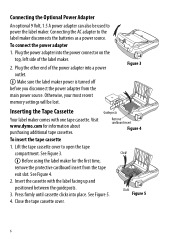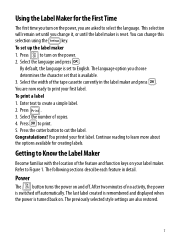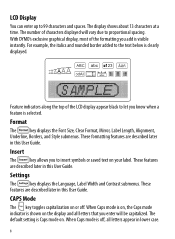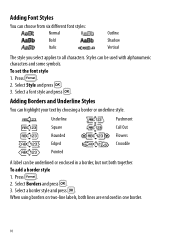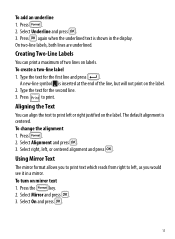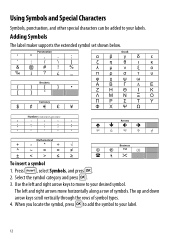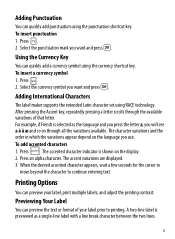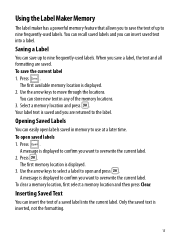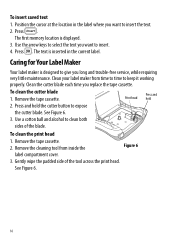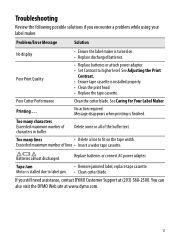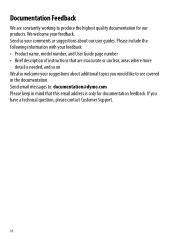Dymo LabelManager 210D Support Question
Find answers below for this question about Dymo LabelManager 210D.Need a Dymo LabelManager 210D manual? We have 1 online manual for this item!
Question posted by kbates9634 on September 30th, 2020
How Do I Factory Reset This Model... Some Strange Language
The person who posted this question about this Dymo product did not include a detailed explanation. Please use the "Request More Information" button to the right if more details would help you to answer this question.
Requests for more information
Request from kbates9634 on September 30th, 2020 10:22 PM
I have an unknown language on my labelmaker.. How do I perform a factory reset to change language to English?
I have an unknown language on my labelmaker.. How do I perform a factory reset to change language to English?
Current Answers
Answer #1: Posted by Troubleshooter101 on September 30th, 2020 10:40 PM
Resetting the Printer to Factory Default Settings
Thanks
- Make sure the power is turned on. ...
- Using a pointed non-metal tool, press and hold the RESET button on the back of the printer for at least five seconds.
- After five seconds, release the RESET button to begin the printer reset.
Follow these instructions to perform a factory reset on a LabelManager 160 label printer:
- switch it off.
- then press and hold backspace button together with '9' and on/off button.
Thanks
Please respond to my effort to provide you with the best possible solution by using the "Acceptable Solution" and/or the "Helpful" buttons when the answer has proven to be helpful. Please feel free to submit further info for your question, if a solution was not provided. I appreciate the opportunity to serve you!
Troublshooter101
Related Dymo LabelManager 210D Manual Pages
Similar Questions
210d New Cartridge
my label maker has 6 new batteries and new cartridge. I press the print button it sounds like it is ...
my label maker has 6 new batteries and new cartridge. I press the print button it sounds like it is ...
(Posted by Ratsass 2 years ago)
My Label Maker Is In Another Language And I Can't Get It To English. When I
double click menu it brings me to settings where it reads either :Szymbolumulok or cimkeszelesses He...
double click menu it brings me to settings where it reads either :Szymbolumulok or cimkeszelesses He...
(Posted by Decorsbycera 2 years ago)
Factory Reset
I can't change the language back to english. It is stuck on Fin. If I hit ESC the screen goes back t...
I can't change the language back to english. It is stuck on Fin. If I hit ESC the screen goes back t...
(Posted by daviskeithr 7 years ago)
How Can I Change The Language On My 210d Labeler?
The language on my 210D got set up incorrectly when I first set it up. now I cannot change the langu...
The language on my 210D got set up incorrectly when I first set it up. now I cannot change the langu...
(Posted by jek40 9 years ago)
Have Labelmanager 210d And We Are Have Trouble
hi one of our label makers are having trouble with it does not feed and print have change the batter...
hi one of our label makers are having trouble with it does not feed and print have change the batter...
(Posted by mdelima 11 years ago)