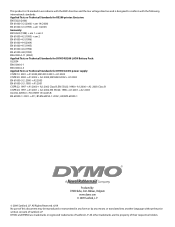Dymo Rhino 5200 Industrial Label Printer Support Question
Find answers below for this question about Dymo Rhino 5200 Industrial Label Printer.Need a Dymo Rhino 5200 Industrial Label Printer manual? We have 1 online manual for this item!
Question posted by purchasing35712 on February 22nd, 2018
Wording Inverted On Rhino 5200
even after factory reset, the words are still inverted.
Current Answers
Related Dymo Rhino 5200 Industrial Label Printer Manual Pages
Similar Questions
My Label Printer The Rhino 5200 Is Coming Up Printer Error Tape Stall Detected
how do I fix it? I have replace batteries and the dymo tape
how do I fix it? I have replace batteries and the dymo tape
(Posted by darrenmccance 6 years ago)
Dymo Rhino 5200. Lcd Will Not Light Up.
Changed batteries , i can hear the cartridge turn, but screen wont come up. Even tried with the batt...
Changed batteries , i can hear the cartridge turn, but screen wont come up. Even tried with the batt...
(Posted by victoralire 6 years ago)
My Rhino 5200 Has An Error Message 'label Stall Detected', Is There Any Help?
Is there any help for the error message on my Rhino 5200 - "Label Stall Detected"?
Is there any help for the error message on my Rhino 5200 - "Label Stall Detected"?
(Posted by rcgrayjr 8 years ago)
How To Fix The Problem? Label Stall Detected Print Error In Rhino 5200
(Posted by nicoguatlo 8 years ago)
My Rhino 5200 States 'label Stuck'
(Posted by anneke97474 9 years ago)