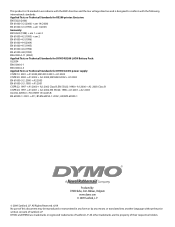Dymo Rhino 5200 Industrial Label Printer Support Question
Find answers below for this question about Dymo Rhino 5200 Industrial Label Printer.Need a Dymo Rhino 5200 Industrial Label Printer manual? We have 1 online manual for this item!
Question posted by anneke97474 on December 12th, 2014
My Rhino 5200 States 'label Stuck'
Current Answers
Answer #1: Posted by zzed41 on December 12th, 2014 8:57 AM
http://global.dymo.com/enHK/Troubleshooting/RHINO_5200_kit.html
Accep Asnwer is appreciated :)
Hope this helps! If it does, please click on the Accept Answer button. I will greatly appreciate it! :)
Answer #2: Posted by DYMOhelpdesk on December 15th, 2014 2:38 AM
The issue you are experiencing could be related to a faulty setting inside of your device's memory.
Reset the Rhino 5200 by doing the following:
1. Hit the settings button on the keyboard.
2. Push the down key until you reach "Default reset" alternatively "Reset to Factory defaults"
3. Select Yes on the following two prompts.
Please try printing out again after this.
If this doesn't resolve your problem please also try with a new cassette of tape and with pulling out a cm or two of tape using your fingers and you should be back up and running.
DYMOSupport
Jesper K
Related Dymo Rhino 5200 Industrial Label Printer Manual Pages
Similar Questions
how do I fix it? I have replace batteries and the dymo tape
Changed batteries , i can hear the cartridge turn, but screen wont come up. Even tried with the batt...
stale detected why does the tape not come out,what causes this to ha
Is there any help for the error message on my Rhino 5200 - "Label Stall Detected"?