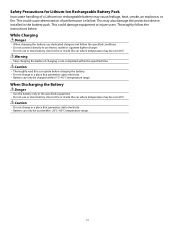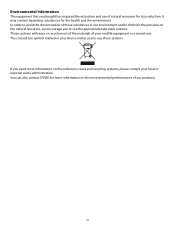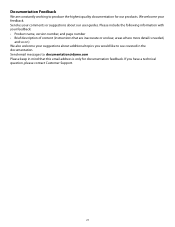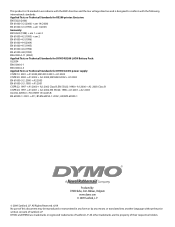Dymo Rhino 5200 Industrial Label Printer Support Question
Find answers below for this question about Dymo Rhino 5200 Industrial Label Printer.Need a Dymo Rhino 5200 Industrial Label Printer manual? We have 1 online manual for this item!
Question posted by victoralire on December 5th, 2017
Dymo Rhino 5200. Lcd Will Not Light Up.
Requests for more information
Has anyone got an answer from dymo on this problem yet?
Is it a diy fix?
Is the no text require a LCD replacement ?
is the backlight not working require LCD replacement?
Thanks
Dnamra
Current Answers
Related Dymo Rhino 5200 Industrial Label Printer Manual Pages
Similar Questions
what does label stall detected on Rhino 5200 mean And how can I fix it?
Is there any help for the error message on my Rhino 5200 - "Label Stall Detected"?