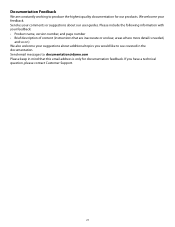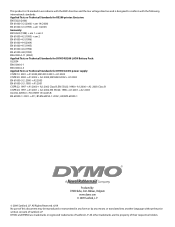Dymo Rhino 5200 Industrial Label Printer Support Question
Find answers below for this question about Dymo Rhino 5200 Industrial Label Printer.Need a Dymo Rhino 5200 Industrial Label Printer manual? We have 1 online manual for this item!
Question posted by dnamradrame on March 25th, 2019
Rhino5200 Blank Screen & Backlight Light Will Light Blank Screen 'no Text'
Im having trouble with my dymo5200. The thing works but, the LCD screen doesn't. The backlight works but the screen is either so dim I can't see it, or blank. Factory reset by holding down (6) key while pwrup doesn't fix. Tried adjusting contrast by usei g setting button, but then I'm supposed to select "lCD display" & the screens blank so ... yeah that's not going to work. I did hit ok & tried to press the arrow key up a few times. Then hit ok, but who knows what that did. Im opperating in The dark . Any info would be helpful. Even just how many times I need to hit the down key to select "LCD display contrast adjust" WOD be helpful.Thanks Dnamra
Current Answers
Related Dymo Rhino 5200 Industrial Label Printer Manual Pages
Similar Questions
Inverted Upside Down Screen Display
How do I correct the display? The factory reset has not worked.Thanks in advance.
How do I correct the display? The factory reset has not worked.Thanks in advance.
(Posted by mandy7248 24 days ago)
How Do I Factory Reset This Model... Some Strange Language
(Posted by kbates9634 3 years ago)
Display Is Blank But The Backlight Lights Up
my Dymo Rhino 5200 has I lighted blank creek and no text , is there a fix tothis ?
my Dymo Rhino 5200 has I lighted blank creek and no text , is there a fix tothis ?
(Posted by wwright5851 3 years ago)
Factory Reset
I can't change the language back to english. It is stuck on Fin. If I hit ESC the screen goes back t...
I can't change the language back to english. It is stuck on Fin. If I hit ESC the screen goes back t...
(Posted by daviskeithr 7 years ago)
I Hit The Wrong Button And Need To Change Language To English
(Posted by brdsmb1961 11 years ago)