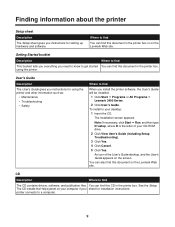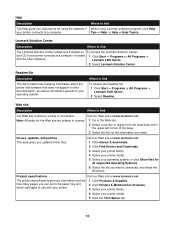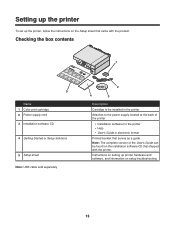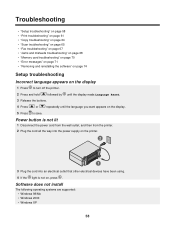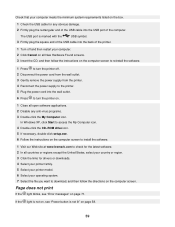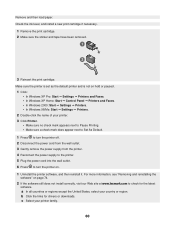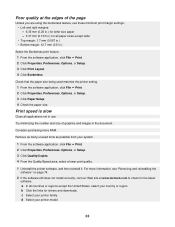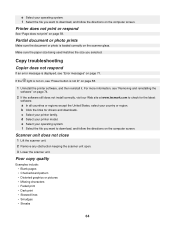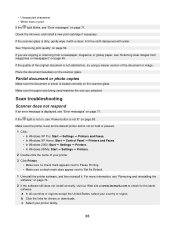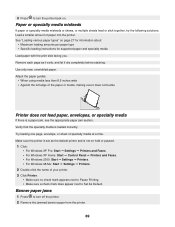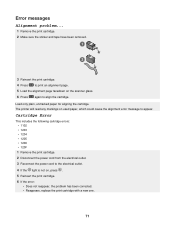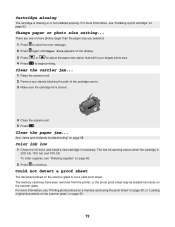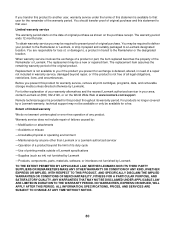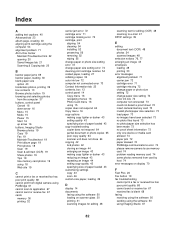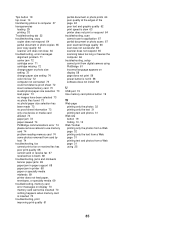Lexmark X3470 - All-in-one Printer Support and Manuals
Get Help and Manuals for this Lexmark item

View All Support Options Below
Free Lexmark X3470 manuals!
Problems with Lexmark X3470?
Ask a Question
Free Lexmark X3470 manuals!
Problems with Lexmark X3470?
Ask a Question
Most Recent Lexmark X3470 Questions
Can The Clip/bracket That Holds The Ink Cartlidge In Place Be Purchased Seperate
IS THERE A PARTS LIST/PART PHOTO FOR A X3470 printer? I need the part that keeps the ink cartlidge i...
IS THERE A PARTS LIST/PART PHOTO FOR A X3470 printer? I need the part that keeps the ink cartlidge i...
(Posted by papadaddy 9 years ago)
The Clip/retainer To Hold The Ink Cartridge In Place On A X3470 Printer
ink cartridge tetainer for Lexmark X3470 printer
ink cartridge tetainer for Lexmark X3470 printer
(Posted by papadaddy 9 years ago)
Printer All-in X3470 Scanning Problems
Printing from computer and from memory card is working. Scanning is blocking. Message: disconnect al...
Printing from computer and from memory card is working. Scanning is blocking. Message: disconnect al...
(Posted by aviroff 10 years ago)
Ink Cartdridges
are there any other print cardridges compatible or equivalent to use with a Lexmark X3470 model?
are there any other print cardridges compatible or equivalent to use with a Lexmark X3470 model?
(Posted by joyray7 11 years ago)
Lexmark X3470 Videos
Popular Lexmark X3470 Manual Pages
Lexmark X3470 Reviews
We have not received any reviews for Lexmark yet.