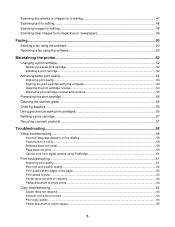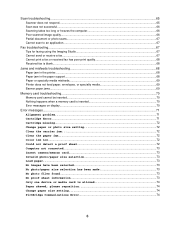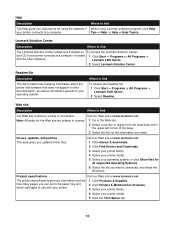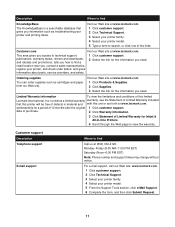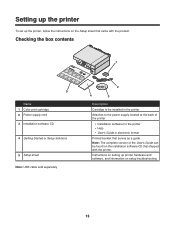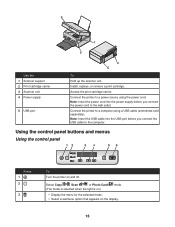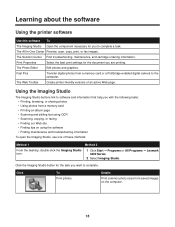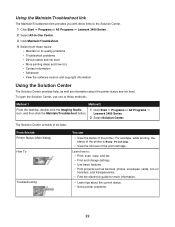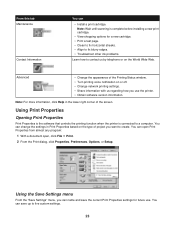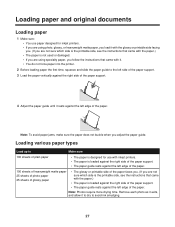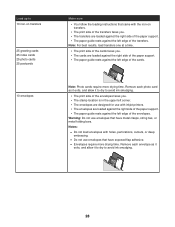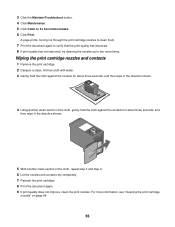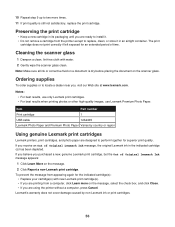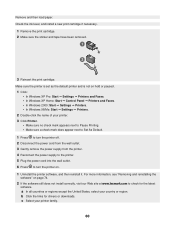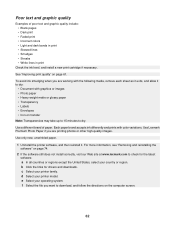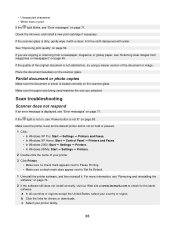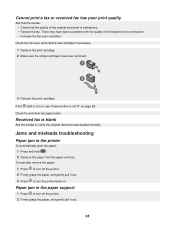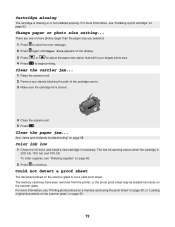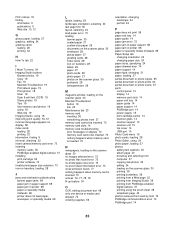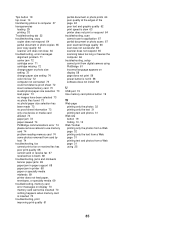Lexmark X3470 Support Question
Find answers below for this question about Lexmark X3470 - All-in-one Printer.Need a Lexmark X3470 manual? We have 2 online manuals for this item!
Question posted by papadaddy on September 26th, 2014
The Clip/retainer To Hold The Ink Cartridge In Place On A X3470 Printer
ink cartridge tetainer for Lexmark X3470 printer
Current Answers
Answer #1: Posted by TechSupport101 on September 26th, 2014 3:57 AM
Hi. Yes you should be able order the part refered to as the printhead or carriage assembly.
http://www.lexmark.com/en_us/support/parts.html
http://www.lexmark.com/en_us/support/parts.html
Related Lexmark X3470 Manual Pages
Similar Questions
Can The Clip/bracket That Holds The Ink Cartlidge In Place Be Purchased Seperate
IS THERE A PARTS LIST/PART PHOTO FOR A X3470 printer? I need the part that keeps the ink cartlidge i...
IS THERE A PARTS LIST/PART PHOTO FOR A X3470 printer? I need the part that keeps the ink cartlidge i...
(Posted by papadaddy 9 years ago)
How To Change Ink Cartridge In Lexmark Printer X204n
(Posted by ayalcor 9 years ago)
Where Is The Reset Button On The X5650 I Refilled The Ink Cartridge
where is the reset button on the x5650 i refilled the ink cartridge
where is the reset button on the x5650 i refilled the ink cartridge
(Posted by coxgirl 11 years ago)
How To Install A X3470 Printer Without The Cd
I've misplace my instructions and have tried in vain on Lexmark web sites to fine information to dow...
I've misplace my instructions and have tried in vain on Lexmark web sites to fine information to dow...
(Posted by crazyforgardening 13 years ago)