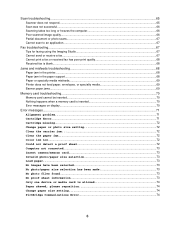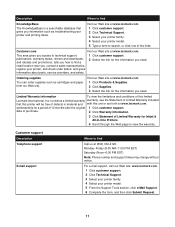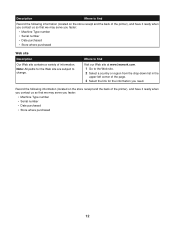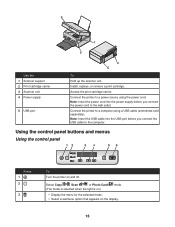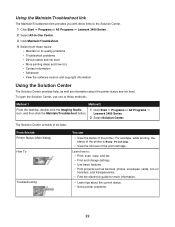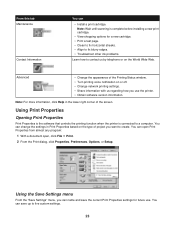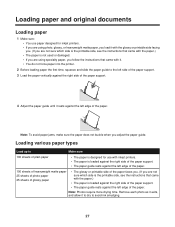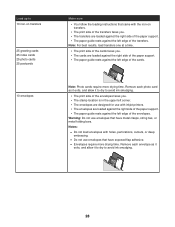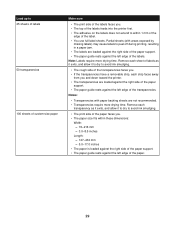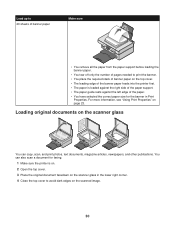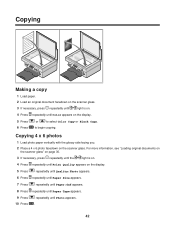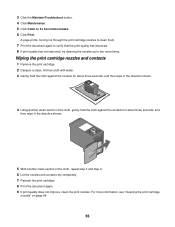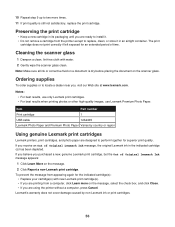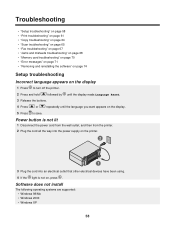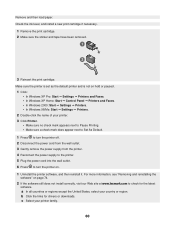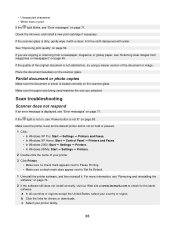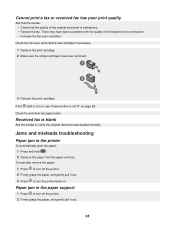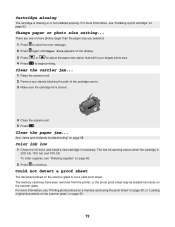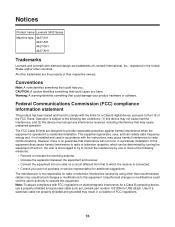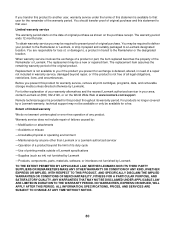Lexmark X3470 Support Question
Find answers below for this question about Lexmark X3470 - All-in-one Printer.Need a Lexmark X3470 manual? We have 2 online manuals for this item!
Question posted by papadaddy on September 26th, 2014
Can The Clip/bracket That Holds The Ink Cartlidge In Place Be Purchased Seperate
IS THERE A PARTS LIST/PART PHOTO FOR A X3470 printer? I need the part that keeps the ink cartlidge in place?...like a clip or bracket.
Current Answers
Answer #1: Posted by TechSupport101 on September 26th, 2014 3:54 AM
Hi. You should be able order the printhead or carriage assembly.
http://www.lexmark.com/en_us/support/parts.html
Related Lexmark X3470 Manual Pages
Similar Questions
The Clip/retainer To Hold The Ink Cartridge In Place On A X3470 Printer
ink cartridge tetainer for Lexmark X3470 printer
ink cartridge tetainer for Lexmark X3470 printer
(Posted by papadaddy 9 years ago)
Ink Cartdridges
are there any other print cardridges compatible or equivalent to use with a Lexmark X3470 model?
are there any other print cardridges compatible or equivalent to use with a Lexmark X3470 model?
(Posted by joyray7 11 years ago)
Error Msg: Ink Cart Incompatible. They Came W Printer!! Help!
We just purchased this printer and it worked fine the first day. Then we began receiving an error ms...
We just purchased this printer and it worked fine the first day. Then we began receiving an error ms...
(Posted by kdjernigan 12 years ago)